The Best Screen Capture Software for Your Mac
Let’s be honest. The built-in Mac screen capture app isn’t ideal. And once you try several other Mac screen recording apps, you realize they have their own shortcomings.
So, you need something better. After all, as a Mac user, you probably love the simplicity that comes with their hardware and software.
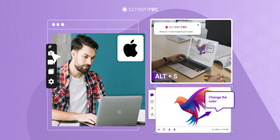
This guide is for you if you want to know how to screen record for free on Mac and enjoy it. Here are the best free screen capture tools for Apple users.
Why use third-party screen capture software for Mac
The current global economy has enabled remote working, an unexpected shift in the way we used to work. Now video calls are the order of the day.
Unlike the traditional workplace where papers and inks were the norm, screen capturing is now an important part of the work culture.
Screen capturing with the default app is not meant for sharing. It creates huge files that you can’t upload in video emails and it doesn’t make sense to upload them to shared drives.
A screen recorder should make it possible to record every instant of a conversation or work ongoing on the screen and make that easy to share. It should be a simple means of documenting and referencing.
The Best Screen Capture Tools For Mac Users
Below are ten screen capture tools for Mac users who want better screen recordings.
ScreenRec
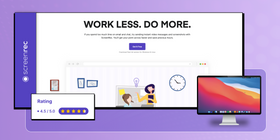
ScreenRec is a Mac screen recorder and screenshot software that is also available for Windows and Linux. It enables you to capture screen videos, as well as take and annotate screenshots. People use it to create tutorials, record online meetings, and record streaming video, among other things.
One of the few screen recorders for Mac with both internal audio and microphone capture, ScreenRec lets you quickly create all types of screen videos.
This small app packs a punch with its ability to produce high-quality video recordings with minimal file size. With instant private sharing and a dead-simple interface, you have everything you need to send video messages instantly or save your recordings locally.
Pros
- Record computer audio and your voice
- Capture footage from your webcam
- Free from watermarks and time limits
- Lightweight, no lag screen recorder
- Cloud recording lets you share your videos instantly
- Private shareable links
- 2 GB private and secure cloud storage for free
- Record the full screen or a specific area
- Automatically get a sharing link after recording
- Offline recording available
- Up to 4k@120fps video recording
Cons
- No video editing tools
Rating
“Our experience with ScreenRec at Overe for creating video demos of our product has been great. This tool is not only lightweight but also lightning-fast, which makes it a great fit for our needs.”
Price
ScreenRec offers all the above features for free. Advanced features are available on the paid plans.
Screenflick
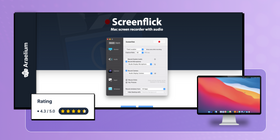
Screenflick is a screen capture software designed to provide high-quality screen captures for Mac. Screenflick is a feature-rich screen recording tool that is designed specifically for Mac. It provides many advanced features to help you create professional-quality screen captures. Screenflick is user-friendly and easy to use, even for users with little or no experience with screen recording software.
Pros
- High-quality video capture
- Records system and microphone audio
- Support for a wide range of file formats, including HEVC, H.264, WebM, ProRes, and GIF
- Mouse and keystroke highlighting
- Webcam recording
- Draw on screen
- Timelapse recording feature
Cons
- Watermark on free version
- No video editing
Rating
“I like this product - easy to use, powerful, very clean and simple interface.”
Price
Screenflick is a paid program, with a one-time cost of $35. However, it also has a free trial version, which provides a limited set of features.
VLC Media Player
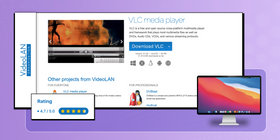
While VLC (VideoLAN Client) is widely known as a free, open-source, and cross-platform multimedia player. It can play a wide range of audio and video formats. But did you know it can also record your screen?
VLC is known for its ease of use and user-friendly interface that makes it easy for you to navigate and find the features you need. VLC is another free screen recorder for Mac. Depending on your workflow or preference, here are other features to help you decide whether to choose VLC or not.
Pros
- Three recording modes: Desktop, TV – Digital, and DirectShow
- Select desired frame rate from 1 to 100 fps
- Various output formats, including MP4, WebM, TS, and ASF
Cons
- No instant sharing
- VLC captures the screen but not the audio
- Records the whole desktop screen, not selected specific region
Rating
“I love the record option through which I can trim selected parts of the video easily.”
Price
VLC is completely free and open-source software as there are no fees or hidden costs associated with using the player.
Movavi Screen Recorder
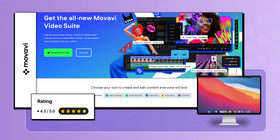
Movavi Screen Recorder is a screen recording software for Mac that provides a range of features that make it easy to capture high-quality screen recordings. Although its price may be a consideration for some users, it has a free trial version that is just as good.
Movavi has a clear and easy-to-follow user interface. It allows for both screen and audio recording, as well as webcam recording.
Pros
- Record specific areas or the entire screen
- Various frame rate and quality options
- Mouse click highlighting and cursor effects
- Webcam recording
- Microphone and computer audio recording
Cons
- Limited video editing features
- Watermark on free version
Rating
“Movavi Screen Recorder has been excellent overall, but for those on a budget, it may not be the most cost-efficient. There are other completely free resources you can use for basic screen capturing.”
Price
Movavi Screen Recorder is a paid software, with a one-time cost of $59.95. However, a free trial version is also available, which provides a limited set of features. Movavi is not one of those tools that qualify as a free screen recorder for Mac with no watermark.
Monosnap
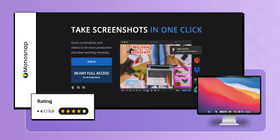
Monosnap is a powerful and versatile screen capture and image editing tool designed for Windows, Mac, and Linux. Its simple interface allows for capturing screenshots and recording screen activity. This makes it an ideal solution for anyone looking to capture and share visual information quickly and easily.
With Monosnap, users can capture screenshots of their entire screen, a specific window, or a selected area. And then easily annotate and edit the images using a range of tools such as text boxes, arrows, and shapes.
The software also includes image editing tools. It allows you to crop, resize, and adjust the color and brightness of your images. But for the videos, you will need video editing software.
Pros
- Record the whole screen, a desired region, or a selected window
- Annotation tools for screenshots
- Features to highlight details during recording
- Free cloud storage available
- Integration with popular cloud storage services
Cons
- Audio capturing can be limited
- You need a paid license to use the integrations
Rating
“The annotation features are great - very easy to blur areas, add text, and other annotations.”
Price
Monosnap offers both free and paid plans. The free plan provides limited features, while the paid plans start at $2.99 per month and provide access to all of the software's features.
Droplr
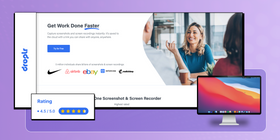
Next on our list of the best screen recording for Mac is Droplr – a cloud-based platform that isn’t widely known. Meanwhile, it packs screen capturing, file sharing, and collaboration into one easy-to-use software. With its advanced screen capturing ability, Droplr makes it easy for you to capture both screenshots and screen videos. You can record your screen activity, and share your work with a single click in real-time.
Pros
- Easy-to-use interface
- 4K video screen recording
- Cloud storage
- Team file sharing and collaboration
- Annotation tools for screenshots
- Integrates with popular cloud tools
Cons
- No free plan
Rating
“I like the easy of use and the fact that the screenshots and recording go into the cloud.”
Price
Droplr offers both free and paid plans. There is a free trial and paid plans start at $4.99 per month, providing access to all of the software's features.
OBS Studio
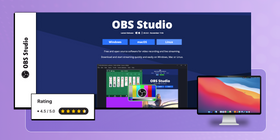
Next on our list of the best screen capture software for Mac is OBS. OBS Studio is an open-source software that primarily lets you stream your video content and share it with the world. However, it also has screen recording capabilities. This app offers high-quality free screen recording on Mac you can count on.
Think of OBS studio as a giant virtual camera that captures every pixel of your screen. Then, it transforms it into an immersive and interactive experience. It's like having a window into your desktop that you can tweak, customize, and share with anyone, anywhere.
The downsides are that it is not a simple app and it doesn’t offer instant sharing like ScreenRec or Droplr, for example.
Pros
- Enables both live streaming and screen recording
- Ability to extend functionality with plugins
- Ability to record in high resolution
- Native support for Apple Silicon Macs
- Lightweight app, reducing lag when recording
Cons
- Very steep learning curve
- Infrequent updates
Rating
“OBS makes it easy to screen capture, video capture, audio recording and also the integration to upload videos directly to YouTube is a plus feature.”
Price
OBS Studio is open source, hence free.
KAP
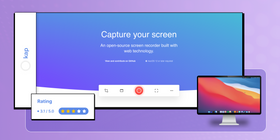
Kap is an open-source Mac screen recording tool that provides a simple and efficient solution for recording your Mac's screen. The software includes features such as adjustable recording
frame rate, and automatic file saving. It also integrates with popular tools like Slack and Dropbox.
KAP allows you to capture and share high-quality GIF, MP4, WebM, and APNG files. Export to Giphy, imgur, S3, or copy directly to your clipboard and more using community-created plugins.
Pros
- Screen recording
- Ability to record audio
- Adjustable framerate
- Integration with popular cloud services
- Exports in various formats: GIF, MP4, WebM, APNG
- Features click highlighting and trimming
- GIF capture is efficient
Cons
- Some users report stability issues
- Early versions of the app may cause your computer to hang
Rating
“I hated how clunky most other GIF recorders were. With some products, the GIFs generated are hard to find. With Kap, they're always named "Kapture", so I just search for the most recent "Kapture" to post on whatever I'm working on.”
Price
KAP is open source, hence it’s a Mac free screen recording tool.
Comparison Table Of Mac Screen Capture Tools
A table overview of the operating systems the screen capture apps work on Mac.
Tool | Screenshots | Webcam recording | Audio Capture | Recording Quality | Export/Sharing Options | Price |
ScreenRec | Yes, with annotation | Yes | System and microphone audio | Up to 4k@120fps | Yes, instant private sharing + export | Free, paid plans |
VLC Media Player | Yes | Yes | No audio with screen | Up to 100 fps | No instant sharing | Free |
Screenflick | No | Yes | System and microphone audio | Up to 60 fps | Not specified | Paid, free trial |
Movavi Screen Recorder | Yes | Yes | System and microphone audio | Up to 1080p@ 60 fps | Yes, instant sharing | Paid, free trial |
Monosnap | Screen capture, editing | Yes | System and microphone audio | Up to 60fps | Yes, instant sharing + integrations | Free, paid plans |
Droplr | Yes, with annotations | Yes | Microphone only | 4k video | Yes, instant sharing + export | Free trial, paid plans |
OBS Studio | Yes | Yes | Microphone and system audio | 4k@120fps | No instant sharing; integration with YouTube | Free and open source |
KAP | Yes | No | Record audio | Up to 60fps | Integration with cloud services | Free and open source |
FAQ
To record your Mac screen with good quality use one of the screen recorders suggested above:
Adjust the Quality:
- For higher quality, use a tool that allows you to adjust the resolution and frame rate.
Ensure Ample Storage and CPU:
- High-quality recordings can be large in size and require good CPU performance, so ensure your Mac has enough resources.
Test Your Settings:
- Do a short test recording to check the quality and make adjustments if needed.
Record in a Quiet Environment:
- To ensure good audio quality, record in a quiet environment and use a high-quality microphone if possible.
There is no one-size-fits-all answer to this question. Very few screen capture tools offer premium features for free. However, ScreenRec is a constant contender on the list of best free screen capture tools for Mac. On top of ScreenRec's best features are its file output and lightweight screen capturing. Screenflick is another option. Consider any of them if you need to capture your screen on a Mac.
Snipping is the default screen capturing software for Windows. The Mac equivalent of snipping is Screenshot. You can access it by pressing and holding Alt+Shift+5 at the same time.
Conclusion
In conclusion, when choosing the right screen capture tool for your Mac, it's important to consider your specific needs and how each tool's features align with them. ScreenRec and OBS Studio offer versatility across various platforms, making them ideal for users who work with multiple operating systems. VLC Media Player is a robust, free option for those needing basic recording features, while Screenflick and Movavi Screen Recorder stand out for their high-quality capture capabilities. Monosnap and Droplr offer additional annotation and sharing features, beneficial for collaborative work. Lastly, KAP, being free and simple to use, caters well to users looking for an open-source option with essential functions. Your perfect tool will depend on the balance of user interface simplicity, file format support, recording quality, and the specific features that enhance your workflow.








![⏰Best 8 No Lag Screen Recorders [Comparison]](https://screenrec.com/assets_dist/screenrec/media/no-lag-screen-recorder/no-lag-screen-recorder-comparison.png)

![8 Best Free Screen Recorders With No Watermark [Upd. 2025]](https://screenrec.com/assets_dist/screenrec/media/screen-recorder-no-watermark/screen-recorder-no-watermark.png)










DON’T MISS OUT
Get updates on new articles, webinars and other opportunities: