Free Screen Recorder
ScreenRec is a free screen recorder with no watermark that lets you capture your desktop in one click and share instantly.
Get started in 60 seconds
Record computer audio
Record your voice
Record your webcam
No watermarks or time limits
Lightweight screen recorder (no lag)
Cloud Recording technology
Free forever. No credit card | downloads so far  Rated "Great" 4.5/5
Rated "Great" 4.5/5
Screen Recording Easy As 1, 2, 3
1. Select
Select the entire screen or a specific area
2. Capture
Record your desktop, system sound and/or mic
3. Share
The sharing link is copied to your clipboard
This Free Screen Recorder Does It All

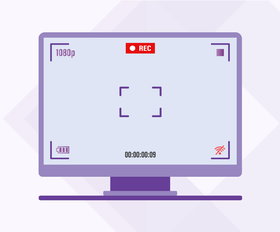
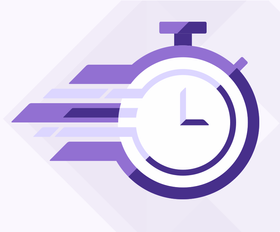
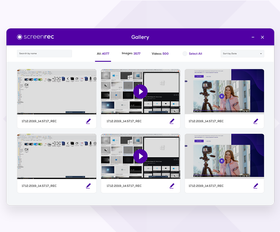
Built For Business
ScreenRec is not your regular screen recorder. It was built to serve business users
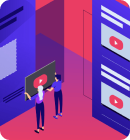
Business Video Hosting
ScreenRec uses the global business video platform StreamingVideoProvider
Learn More

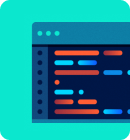


What people say about ScreenRec
Download ScreenRec For Free
Latest version – 3.0.0 | Release date: 17 July 2023 Works on Windows 10, 8, 7, Vista, XP
Requirements
- Windows 7 or above (32 & 64-bit supported).
- Intel Pentium 4 processor or later that's SSE2 capable.
- With at least 1024 MB of RAM (2GB recommended)
- MS Visual C++ Redistributable 2015 64 bits [Download here]
Offline ScreenRec Installer
- ScreenRec For Windows 7/10 32/64-bit version
- [Download here]
sudo wget -q -O - https://screenrec.com/download/pub.asc | sudo apt-key add -
sudo add-apt-repository 'deb https://screenrec.com/download/ubuntu stable main'
sudo apt update
sudo apt install screenrec
Latest version – 3.0.0 | Release date: 17 July 2023 Works on Mac OS
Requirements
- macOS 11, 12, 13
- Macs with Apple Silicon chips
- Macs with Intel chips (coming soon - ETA Feb 2024)
- With at least 2GB RAM
Offline ScreenRec Installer for Mac OS
Release Notes
July 17th, 2023
V3.0.0
- Major: First macOS version for Apple Silicon chips released.
- Improvement: Variety of reliability and performance improvements.
- Bug: Fixing scaling issues with multi-monitor setups.
Jan 3rd, 2023
V2.0.4
- Bug Removing duplicate entries from the dropdown of the input devices.
Dec 15, 2022
V2.0.3
- Bug Crackling noise when doing system sound recording has been fixed.
July 28, 2022
V2.0.2
- New Feature Ability to control the input devices from the docking menu.
- Improvement New more modern skin design applied.
November 18, 2020
V1.0.89
- Improvement Multi-thread CPU encoding helping you to make a smoother video recording.
App stability improvements. - Bug Fix Making the saved to disk mp4 files compatible with 3rd party players and video editing tools.
October 15, 2020
V1.0.88
- New Feature Facecam – You can now capture your webcam (or webcam + screen). Great if you want to record personalized video messages, tutorials, presentations and talking head videos.
- Improvement You can now enjoy faster and smoother screen recording (up to 120 FPS)
And you can control the video quality of your screen captures (SD, HD and 4K)
April 27, 2020
V1.0.87
- Improvement After making a selection, the bottom left menu choice of taking video or image is now always visible.
April 26, 2020
V1.0.86
- Bug Fix ScreenRec app was shown as offline for no reason. Some users may have seen the count down even though they are logged in.
April 23, 2020
V1.0.85
- Bug Fix Memory leak causing longer recordings to get interrupted with a popup message.
- Improvement Core app stability improvements.
Adding a prompt message to prevent users from deleting videos by mistake.
March 18, 2020
V1.0.84
- Improvement Core app stability improvements.
- Bug Fix Screencasts sometimes were stuck in Uploading… state and needed to be removed to fix the queue, so newer items could be processed.
March 10, 2020
V1.0.83
- Improvement Core app stability improvements.
March 06, 2020
V1.0.82
- Improvement Core app stability improvements.
March 06, 2020
V1.0.81
- Bug Fix App crashes at the end of the video recording.
March 05, 2020
V1.0.80
- Feature Record System Sound – As an addition to the mic, users can now record system sound. Both the system sound and mic can be muted/unmuted on the fly while recording.
Record in HD – We’ve added the ability to record videos in HD quality. - Improvement Added on-screen warning if the mic selected in Settings is no longer available.
- Bug Fix After an unexpected app crash, screencasts would upload indefinitely and, unless the users manually deleted them, new items were stuck in a queue and could not be shared.
February 18, 2020
V1.0.79
- Improvement Core App – Re-writing the logic around the background uploading process.
Snapshot Tool – “Point and Comment” tool was improved, so when resized, it keeps the rectangular shape.
January 23, 2020
V1.0.78
- The quick access menu ( flying menu ) can be positioned anywhere on any monitor (multiple monitors setup).
- Ability to record part or full area of any monitor ( multiple monitors setup).
- Proxy support – users can now set a proxy server by going to App Settings > “User a proxy server” > ON
- Ability to send debug logs to our support staff for easier troubleshooting of any issues. Go to App Settings > Send Logs
December 10, 2019
V1.0.77
- Includes bug fixes and improvements.
November 20, 2019
V1.0.76
- Includes bug fixes and improvements.
October 18, 2019
V1.0.75
- Includes bug fixes and improvements.
September 27, 2019
V1.0.74
- Quick desktop menu disappearance [bug] – From time to time, the quick desktop menu was disappearing, leaving users without necessary app functionality.
- Remembering the last set input device in Settings > Sound Input Devices [bug] – The input device was self-resetting to the first available one on each app restart.
- Non-logged in users could not get a sharable link from Recording History [bug] – if the user was not logged in and went to Recording History, uploading arrow was showed instead of Sharable Link.
September 13, 2019
V1.0.73
- App self-update procedure [feature] – Making the app to self-update when a new version is available upon app restart.
- Video recording interruption [bug] – the video recording was getting interrupted unexpectedly.
July 08, 2019
V1.0.72
- Fixing scaled resolutions [bug] – If the app was used on a pc with a scaled resolution, the screenshots and video recordings were wrongly captured.
- Fixing MP4 compatibility when saved locally [bug] – When mp4 was saved locally, the file was not compatible with 3rd party video editing software.
July 08, 2019
V1.0.71
- Adding sorting and search functionality in Recording History [feature] – users can search for recordings based on their title, sort by date, name, size and filter by media ( videos or images )
Continue ScreenRec Tour
Resources
Learn more about working with ScreenRec
You can install ScreenRec by simply downloading it for free from this link and following the installation instructions. It takes just a few clicks. ScreenRec launches automatically after it's installed.
The first step is to download and install ScreenRec. Once you've done this, just press Alt + S is to select the screen capture area.
You can choose between taking a screenshot, recording a video, adding audio to it (either from your PC or directly from your microphone) and sharing the recording through an automatically created URL.
Since ScreenRec is a private screen recorder built on top of a business video platform, your screen recordings are encrypted and safe in the cloud.
If you register a free account, you have unlimited recording time. If you're not logged in, there is a 5-minute recording limit.
Upon installation of ScreenRec, you’ll be prompted to create a free cloud account, which not only will remove the 5-minute recording limit but also will provide you with instant and private sharing for your screenshots and screen recordings.
Go to Settings ⚙ and create a free account. You also get 2 Gb of forever free cloud storage when you do this.
We developed ScreenRec as an internal project to help us communicate more effectively, give each other feedback and avoid unnecessary meetings. For now, it has all the functionality we think is vital for such a product, so it doesn’t make sense to cut some of the features and make them premium.
In fact, ScreenRec is the only free screen recorder and screenshot tool that works on Windows and Linux and comes with 2GB free cloud storage for instant private sharing of your captures!
In the future, we may offer upgrades such as more storage space, advanced content management solutions, etc.
Yes. ScreenRec is 100% clean and free of any viruses and malware. You can check it yourself here.
ScreenRec is powered by StreamingVideoProvider – the most complete and affordable online video platform that offers a full suite of products and services to reduce the cost and complexity associated with publishing, protection, delivery, measuring and monetizing video across devices.
If you are still unsure, please use the live chat widget to get in touch with a human or call us on +1 (888) 207 6546 or +44 (0) 845 867 4819
Yes, unlike most similar desktop screen recorders, ScreenRec allows you to record your screen and computer audio. With ScreenRec you can also capture audio from your microphone.
Yes. You can record your voice while recording a your screen. You can toggle voice recording on or off at any time and you can record your computer audio, as well.
Yes, ScreenRec is also a webcam recorder. You can capture both your screen and your webcam. Great when you want to do a Powerpoint video screen capture to create a tutorial or videos for your online classes. You can record everything that’s on your screen with ScreenRec which makes it one of the best free screen recorders out there.
Yes! With ScreenRec, you can record everything that’s on your screen. This includes capturing Skype for Business video calls and Zoom calls.
Yes, ScreenRec is a free screen recorder for Windows and Linux, with a Mac version coming soon. You can also use ScreenRec to take screenshots on PC.
If you’ve just created an account, this is normal because ScreenRec wasn’t able to record in real-time. Also, check if you’re connected to the internet.
Yes, and you can save the screenshots or screen videos as files on your computer.
We will keep on trying to upload your screenshot or screen recording until you’re back online.
- Go to Settings
- Send Logs
- Confirm Yes
- Copy the Log ID
- Send us an email at support@screenrec.com including: the Log ID and step-by-step instructions on how to reproduce the issue.
All your screenshots and screen recordings are located in the following folder on your HDD.
- Windows: %localappdata%\StreamingVideoProvider\screenrec\Records
- Linux: ~/.local/share/StreamingVideoProvider/screenrec/Records
No. ScreenRec is built on top of the StreamingVideoProvider business video platform. Your videos and screenshots are encrypted with the 128-bit AES algorithm which means that only you or people you gave the sharing link to can view them. We don’t have access to your content.
Yes, you can edit and annotate your screenshots.
No. Your screen recordings are free of any watermarks. ScreenRec is a free screen recorder with no watermark.
With the Cloud Recording technology your screenshots and screen recordings are uploaded to our secure video platform while you’re recording.
You don’t have to connect to third-party services like DropBox, YouTube, Google Drive, etc. And you don’t have to wait for your screencasts to upload!
Yes. ScreenRec saves your screenshots and screencasts to your local hard drive. You can view these local copies whenever you need to.
ScreenRec works on Windows and Linux desktop computers. We are also developing a Mac version. There are no mobile apps at the moment.
Yes, because the video platform that ScreenRec is built on, StreamingVideoProvider, offers seamless playback on all devices, including desktop computers, tablets smartphones and even smart TVs. Anyone will be able to watch your screen recordings even on a slow connection.













![⏰Best 8 No Lag Screen Recorders [Comparison]](https://screenrec.com/assets_dist/screenrec/media/no-lag-screen-recorder/no-lag-screen-recorder-comparison.png)

![8 Best Free Screen Recorders With No Watermark [Upd. 2024]](https://screenrec.com/assets_dist/screenrec/media/screen-recorder-no-watermark/screen-recorder-no-watermark.png)









