The 8 Best Free Screen Recorders With No Watermark
Don’t want to avoid writing a long email explaining what’s on your screen? Want to capture an awesome game play shot? How about recording a tutorial or how-to video?
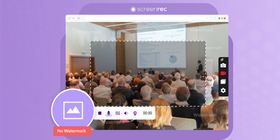
It’s all made possible with screen recording. But who wants to fork over hard earned cash to do so? Luckily, there are free recorders out there which is great, except that… they often leave an annoying watermark on all of your videos. No worries! We rounded up the best free screen recorders with NO watermarks. See the top three in the video below or read the article if you want the full comparison.
ScreenRec
ScreenRec is the best screen recorder for PC with no watermark that packs a whole lot of punch. Small but mighty, ScreenRec gives you unlimited recording time, thoroughly secure sharing, a 2GB private cloud and high quality videos. You can record live streaming videos, screencasts, tutorials or just about anything that’s on your screen. Oh, and you can record your screen with sound!
ScreenRec saves your video files in mp4, allowing your videos to be watched on any and all devices. You’re also automatically given a private shareable link that allows you to post and share your videos to anyone, anywhere. And there is a convenient hotkey. Press Alt – S to start screen capture immediately.
Feature Highlights:
- No recording time limit
- Records in HD
- Saves in MP4
- Free private cloud storage
OBS Studio
While ScreenRec is powerful yet simple, OBS is like its big, clumsy cousin. OBS is a powerful recorder that is filled with dozens of editing options which make it one tough nut to crack. Thanks to its vast array of options, this is not just one of the best screen recorders without watermark but also one of the best free video editing software with no watermark. Developers can also use the API to create plugins and scripts.
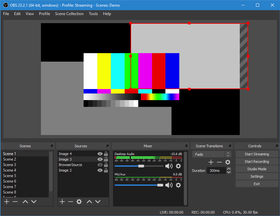
OBS has the power, the options, and the capabilities one would expect from paid software but you can forget about simplicity. Users need to take the time to learn how to use the program before beginning to record their screens. If you have no intention of using software that requires you to watch a tutorial or two, then OBS may not be what you’re looking for. However, it is still a free screen capture tool without a watermark.
Feature Highlights:
- Open Source
- Full editing features
- Unlimited recording time
ShareX
The name pretty much tells you all you need to know. ShareX is an open source app that allows you to record your computer screen, but what makes it standout is its ability to direct upload to almost every sharing site you can think of. With literally dozens of destinations to choose from, sharing your videos couldn’t be any more simpler.
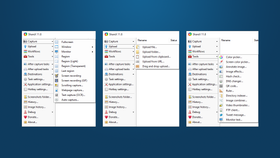
But let’s circle back to screen recording. ShareX has an extensive menu offering many recording options like customized recording regions, image effects, and several productivity tools like an FTP Client and hash check. Normally, this would be a plus, but too many options can clutter the interface as is the case with ShareX. Nonetheless, it’s a video recorder without watermarks and no recording limit.
Feature Highlights:
- Direct upload to a large array of sites
- Numerous recording/editing options
- Open source
- Unlimited recording time
VSDC Free Screen Recorder Software
Like OBS, VSDC isn’t your typical screen recorder. It’s more like a powerful video editor that happens to allow you to record your screen. You may be asking yourself, “So why is it on the list?” Well, VSDC is still a free recording option that leaves no watermark on your video and has no recording restrictions.
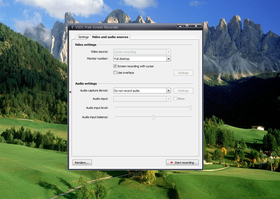
Your editing options are plentiful, but, like ShareX, VSDC has a confusing interface. However, its non-linear editing design helps to clean things up a bit. With cool features like 360-degree video editing and the ability to export 120fps clips, it’s worth looking at. Let’s not forget that it’s a free HD screen recorder without a watermark.
Feature Highlights:
- Save in various formats
- Draw mode during recording
- DVD authoring
- Non-Linear editing
Windows 10 Game DVR
The Windows 10 Game DVR is the underdog on our list. First and foremost, this is an app that millions of people have free access to and many don’t know about. Buried in the deep recesses of the Windows 10 operating system is the Game DVR, an easy way to capture your screen without needing to download additional software.
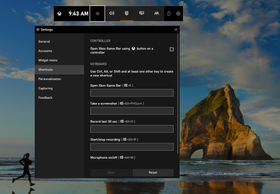
Simply press the Window key and G to open up the Game DVR. Sure, there are a lot of complaints floating around the net about lagging and bugs. But, since this free screen recorder for Windows 10 has no watermark and is built into the operating system, we can’t complain too much.
Feature Highlights:
- Built-in
- Upload directly to Mixer
- No recording limitations
Apple’s Screen Capture Tool for Mojave
This is the only app on our list that is just for Mac and, given it’s ease of use, it’s worth a spot on this list. With a simple hotkey (Shift-Command-5) you can take a screenshot or record a video. Choose to record the full screen or a specific recording area and, after it’s been captured, you can trim, cut, or save your file.
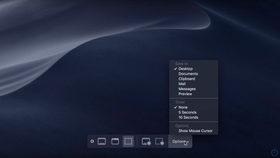
Unfortunately, you can only share by directly uploading the file as an attachment in your email. It would be better to offer something simpler, like a shareable link, similar to ScreenRec. You also will run into an issue if you haven’t upgraded to Mojave.
This built-in app is not available in any of the earlier Mac operating systems and you’ll need to use QuickTime to record your screen. Another drawback is its inability to record sound from your computer. Let’s not knock it too much, though, it still is a free built-in app that requires no additional downloads and allows you to record your screen free with no watermark.
Feature Highlights:
- Built-in
- Basic editing options
- Can copy to clipboard
- No recording restrictions
Ezvid
Ezvid is all about convenience. Recording, editing, uploading, it’s all done within this simple app that also has a well designed interface. Equipped with free music, drawing tools and a slideshow maker, it has a lot to offer. Unfortunately, there is a 45 minute recording limit and you cannot save the file to your computer as you are forced to upload directly to YouTube.
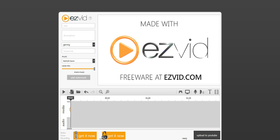
Nonetheless, there are added bonuses with the inclusion of text-to speech software and voice recording. While there are no watermarks left on your videos, there is an animation placed at the beginning of each project, but you needn’t worry, as they can be easily deleted. In the end, if you’re willing to deal with the few drawbacks of Ezvid, then by all means, give it a shot.
Feature Highlights:
- Upload your own watermark
- Ability to delete beginning animation
- Free music
- Easy video editing
Screen Capture
Screen Capture is a lightweight and easy-to-use online screen recorder. It supports popular browsers like Chrome, Mozilla Firefox, and Opera. You can record the entire screen or a specific area and enable or disable system sounds, a microphone, and a webcam. The output is saved in MP4 format and can be easily shared with anyone.
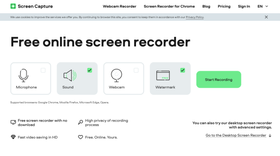
While Screen Capture is a great tool, it has one major flaw – it doesn’t let you turn the settings on or off when recording. This means that have to enable or disable all the necessary settings before starting the recording. Otherwise, you’ll have to start all over again.
Feature Highlights:
- Free to use
- Intuitive
- No download
- Fast save in HD
Screen Recorders That Didn’t Make the List
Believe it or not, there are quite a few more screen recorders without a watermark, but not all were good enough to make our list.
Apowersoft
This is a good app, however, there is a major flaw that keeps it from holding down a spot on our list. Apowersoft is an online screen recorder and requires you to download a plug-in to use. We don’t know about you, but what’s the purpose of an online app if you have to download plugins to use it?
ShowMore
Created by Apowersoft, ShowMore is like a mini version of its creator. It has less editing features but still requires that pesky plug-in. Technically, you can use ShowMore and not be bugged by a watermark, but you need to sign up for an Apowersoft account first. For that reason, it lost a spot on our coveted list.
TinyTake
TinyTake is a free app that doesn’t have a watermark, but that’s just about where the awesomeness ends. It’s a fine app, but it has a ridiculously short recording limit of five minutes.
IceCream Screen Recorder
Taking a terrible hint from TinyTake, IceCream implements that same crazy restriction of allowing only 5 minutes of recording time.
ActivePresenter
This is a popular screen recorder and is often listed as not having a watermark. However, it DOES have a watermark. Use at your own risk.
GoPlay Editor
Like ActivePresenter, this screen recorder is often listed as having no watermark. THIS IS UNTRUE. GoPlay does leave a watermark behind.
Wrap Up
Best Features | Drawbacks | Platform | |
ScreenRec | Free 2GB cloud storage Secure sharing with shareable link HD recording | No editing | PC |
OBS Studio | Open source Powerful editor HD recording | Very complex | PC, Mac, Linux |
ShareX | Multiple sharing options Open source | Messy interface | PC |
VSDC Free | Multiple save options Draw during recording DVD authoring | Messy interface | PC |
Windows 10 | Built-in Basic editing | Lack luster with lagging | PC |
Apple’s | Built-in Basic editing | Only for Mojave | Mac |
Ezvid | Upload customized Free music Extensive editing options | Recording limit | PC |
Screen Capture | Free Easy to use HD recording | Lack of options | PC, Mac, Linux |
Conclusion
Finding a free screen recorder with no watermark isn’t a difficult task. SImply compare the best of them in the table above and choose the app that works for you. In our opinion, you’ll want a recorder that can easily record video and audio while offering you security, privacy, and ease of use. ScreenRec offers all of this without implementing restrictions. It’s one of the best screen recorders for PC, free without watermarks. Check it out for yourself!









![⏰Best 8 No Lag Screen Recorders [Comparison]](https://screenrec.com/assets_dist/screenrec/media/no-lag-screen-recorder/no-lag-screen-recorder-comparison.png)











DON’T MISS OUT
Get updates on new articles, webinars and other opportunities: