ScreenPal (Screencast-O-Matic) Vs. Screencastify: Which One Is Worth It?
Are you ready to dive into the world of screencasting tools? We bet you are, and that's why you're here, right? Screencasting is an essential tool in our ever-evolving digital landscape, whether you're teaching, presenting, or simply sharing something on your screen. But, with so many options out there, choosing the right one can feel like a mammoth task.
Fear not! We're here to lend you a hand. Today, we're pitting two of the best tools on the market against each other: Screencastify vs. Screencast-O-Matic. Who will win?

In the red corner, we have Screencast-O-Matic, recently rebranded to ScreenPal, a tried and true veteran of the screencasting world. In the blue corner, we have Screencastify, a powerful contender known for its simplicity and robust features.
But which one should you pick? Which one will fulfill your screencasting needs? Well, sit back, relax, and keep scrolling. We've done the homework so you don't have to. Let's jump in the ring and watch these two heavyweights duke it out!
May the best screencast software win!
Before we begin
If you need a free screen recorder that is extremely simple to use, offers unlimited recording without a watermark, and lets you share videos as soon as you record them, then you should try ScreenRec. The free version enables you to:
- Record computer screen and webcam
- Record computer audio
- Record your voice (microphone)
- Record your webcam
- Take screenshots and add annotations
- Store your recordings in 2GB cloud storage for free
- Share instantly via private shareable link
Now, let’s dive into this ScreenPal (Screen-O-Matic) vs. Screencastify review. We compare these two tools on ease of use, recording capabilities, editing options, video quality, file management, integration, and pricing.
ScreenPal (Screencast-O-Matic) Vs. Screencastify
ScreenPal (Screencast-O-Matic)
In this ScreenPal (Screencast-O-Matic) review, we’ll go through the main aspects of the tool, highlighting its pros and cons. One thing you need to know is that ScreenPal has a 15-minute recording limit and a watermark on the free version. Now that this is out of the way, let’s explore its features in depth.
Ease Of Use
ScreenPal (Screencast-O-Matic) makes a strong impression right from the start with its intuitive, user-friendly interface. The software is straightforward to navigate, with clearly labeled buttons and options. This makes it easy for users of all skill levels to create videos.
Recording Options
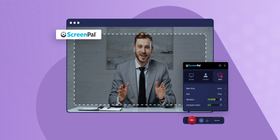
The recording capabilities of Screenpal are very good! You can choose to record your entire screen, a specific window, or a designated region. It also allows for simultaneous recording of screen and webcam, making it perfect for tutorials, presentations, and training videos. You can even add a virtual background during recording if you want that professional touch!
Keep in mind that you cannot record the system audio with your screen in the free version.
Editing Features
ScreenPal offers a decent range of editing tools even in its free version. You can trim recordings, load captions from a file, add narration to existing videos, crop and resize videos, and even annotate while recording with text, colors, shapes, and more.
Video Quality
The software ensures high-quality video output. You can record videos in 720p or 1080p, which is more than sufficient for most purposes. Unfortunately, it does not support 4K screen recording. This might be a drawback for some people.
While the free version doesn't support system audio recording and has a 15-minute recording limit, the video quality is still very good. Note that recordings come with a watermark in the free version.
File Management
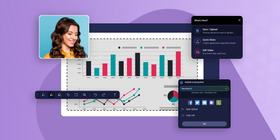
ScreenPal (Screencast-O-Matic) provides flexible file management options. You can choose to save videos locally or upload them directly to the cloud via ScreenPal's hosting service. The software also allows you to share your screencasts through various social sites, such as Twitter and Facebook.
Integration
This HD screen recorder integrates seamlessly with popular platforms like Google Drive, YouTube, and Dropbox, making it easy to export and share your videos directly.
The premium version also has integrations with Microsoft Teams, Zoom, and Meta.
Pricing
ScreenPal (Screencast-O-Matic) offers a free version with basic features. For more advanced features, they offer premium plans starting from $3/month (billed annually). This includes unlimited recording, full video editing, audio recording & editing, access across devices, automated captions, standard stock media, and unlimited cloud hosting, among other things. For educators, the premium plans start at $2/month (billed annually).
Platform
ScreenPal (Screencast-O-Matic)s supports Mac, Windows, Android, and iPhone. Syncing between devices is only available in the paid plans, though.
Key features
- Screen video capture
- Video editor
- File sharing
- Zoom in while recording
- Add annotations to screenshots and videos
- Trim recordings
- Save to device
- Captions
- Collaboration tools
Pros | Cons |
User-friendly for beginners | 15 minutes recording limit on free plan |
1080p recording | Watermarks on free version |
Screenshot in the middle of recording | No stock images on free plan |
Solid range of editing tools in the free version | - |
Record full screen or part of screen | - |
Draw & annotate while recording | - |
Screencastify
Best for Chromebook users, Screencastify is among the best screen capture software for teachers because it lets you record anything with a click. The free version allows up to 30 minutes, and the recording is automatically saved into your Google Drive.
Note that there is a 30-minute recording and export limit on the free version.
Ease of Use
Screencastify’s extension for Chrome is well-known for its simple, user-friendly interface. With an intuitive design, even those new to screencasting can quickly find their way around the tool, making recording and editing videos a breeze.
Recording Options
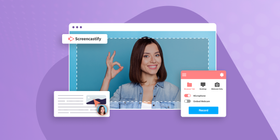
With Screencastify, you can record your entire screen or just a specific window along with your webcam. Even with the free plan, you get a generous 30-minute limit per video. The tool also allows you to add interactive questions, making it a good choice for educators and trainers.
Screencastify offers simple drawing tools that let you highlight or draw on screen while recording. Video assignments are also an interesting feature that allows you to request your students to record videos. For example, this can be a great tool to engage your students.
Editing Features
Screencastify's browser-based video editor is another plus. It allows you to combine videos from different sources, blur sensitive parts of the screen, and adjust audio levels. You can also cut and crop videos to suit your needs.
However, keep in mind that the free plan only allows you to export videos from the editor up to 30 minutes long.
Video Quality
The video quality in Screencastify is good. The website doesn't specify the resolution in the free plan, but people are generally satisfied with the quality. It's worth noting that the free plan does not support MP4 exports.
File Management
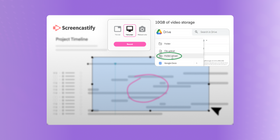
Screencastify offers 10GB of video storage in its free plan. This should be enough if you’re a casual user who’s just starting out. The tool also allows unlimited uploads to Google Drive, making it easy to organize, store, and share your videos.
Integration
There are integrations with Google Classroom and Google Drive which make Screencastify a perfect fit for educators.
Pricing
Screencastify's free plan offers a nice array of features for casual users and educators. However, if you need more storage, unlimited video length, and viewer analytics, premium plans start at $7/month when billed annually.
Platforms
Screencastify is a Chrome extension. It lives in the browser, which makes it platform-independent. As long as you have Google Chrome installed, you should be able to use Screencastify without any issues.
Key Features
- Audio and video capture
- Annotations
- Video editing
- Video assignments
- Draw while recording
Pros | Cons |
Best for quick and short videos | Only store up to 10 videos in your video library on free version |
Save videos through mp3 and mp4 | 30-minute recording limit on free version |
Automatically saves to Google Drive | Limited video editing tools |
Draw and highlight while recording | - |
Ability to request students to record videos as an assignment | - |
Simple and easy-to-use interface | - |
Comparison Table: ScreenPal (Screencast-O-Matic) Vs. Screencastify
Features | Screencast-o-matic | Screencastify |
Free recording | 15 minutes | 30 minutes |
Pricing | From $3/month (billed annually) From $2/month for educators (billed annually) | From $7/month (billed annually) From $500/year for educational institutions |
Ease of use | Easy | Very easy |
Editing Tools | Advanced | Basic |
Verdict
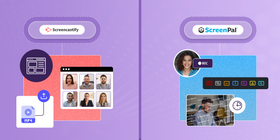
Choosing between ScreenPal (Screencast-O-Matic) and Screencastify depends on your specific needs, budget, and the platform you are most comfortable with.
ScreenPal impresses with its robust recording capabilities, a decent range of editing tools even in the free version, and affordable premium plans. However, the 15-minute recording limit and watermark in the free version could be deal-breakers. It also lacks the system audio recording in its free version.
On the other hand, Screencastify offers a user-friendly interface, seamless Google Classroom and Google Drive integration, and an interactive questions feature, making it a great choice for educators. The fact that it’s browser-based means that you can use it across multiple platforms. Still, the lack of MP4 exports and limited video storage and export length in the free version may not suit you if you have more extensive requirements.
In terms of pricing, both tools offer free versions with sufficient features for casual users or beginners. If you're considering premium plans, Screencastify's start at a slightly higher price point, but ScreenPal’s premium version is definitely the one that comes with more features.
Both tools have their strengths and limitations. Your choice should align with your specific needs—whether you value extensive editing capabilities, seamless integrations, platform independence, or affordability.
Given some of the limitations of ScreenPal (Screencast-O-Matic) and Screencastify, you may want to consider ScreenRec. It offers unlimited recording time even in the free version, eliminating the time constraints found in ScreenPal's free plan. It also supports system audio recording, a feature missing from ScreenPal's free version. Unlike Screencastify, ScreenRec allows MP4 exports in its free version, making it more versatile in terms of file format support.
Other recommendations
We also recommend ScreenRec. It is a free screen recorder and screenshot tool that helps in creating online content on a secure platform. You can record unlimited HD video, audio, take and annotate screenshots, make your own tutorials and presentations as well as give feedback. All your documents, presentations, and content can be in one place and help create a visual library. It also works as a great screen recorder for teachers.
ScreenRec also provides instant private sharing and offers a generous 2GB of free private cloud storage.
So, if you're looking for a screencasting tool with unlimited recording time, system audio recording, MP4 export capabilities, private sharing options, and free cloud storage, ScreenRec could be a viable option.
FAQs
The free version of ScreenPal does not support system audio recording, but the feature is available in their premium plans. Screencastify does support system audio recording in all of its versions.
ScreenPal works on Windows and Mac operating systems. As Screencastify is a browser-based tool, it works on any operating system that supports Google Chrome, but you need to have Chrome installed.
Yes, both tools have features that are beneficial for remote teaching. Screencastify integrates with Google Classroom, and ScreenPal has special pricing for educators.
Both ScreenPal (Screencast-O-Matic) and Screencastify have comprehensive online resources, including guides and tutorials. For further assistance, you can reach out to their support teams via email.
Yes, both ScreenPal (Screencast-O-Matic) and Screencastify offer options for adding annotations like shapes, text, and arrows to your videos.
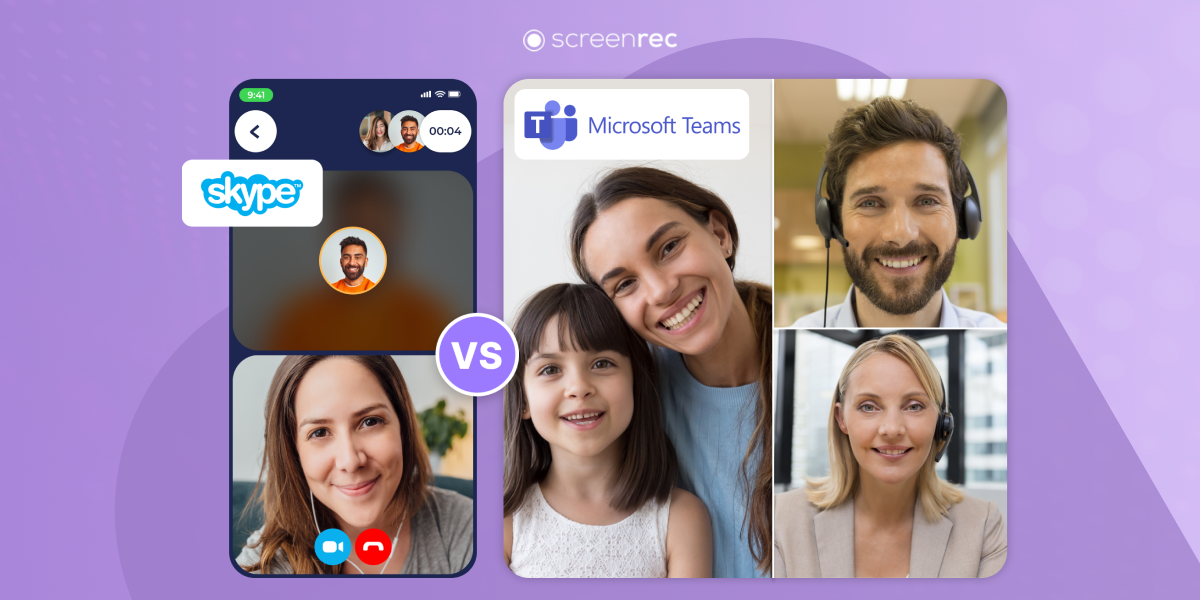
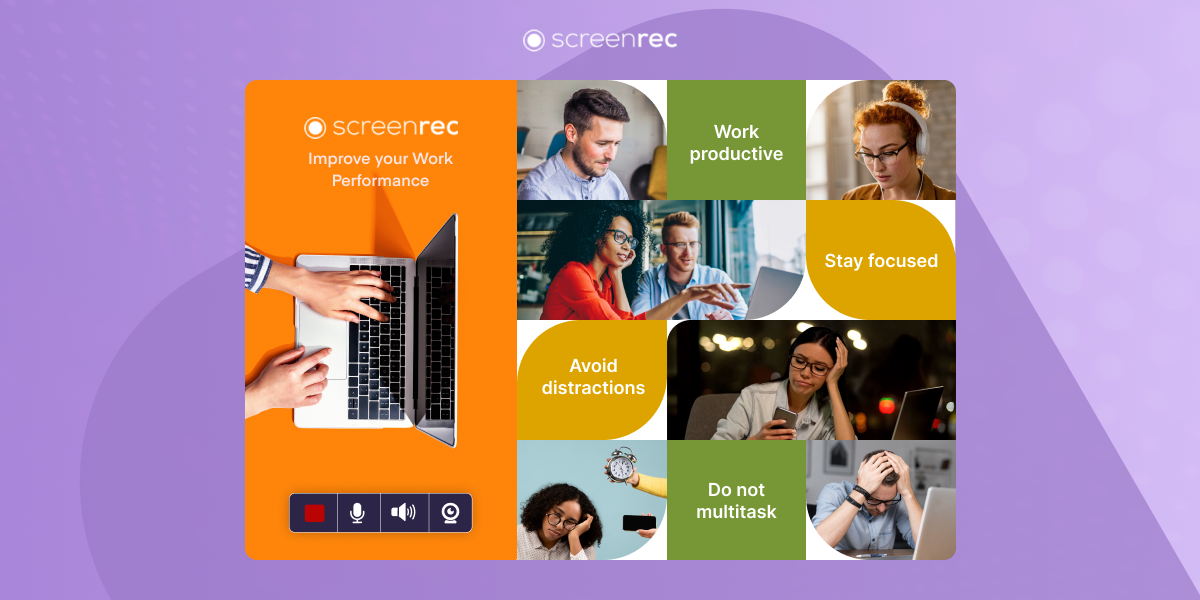
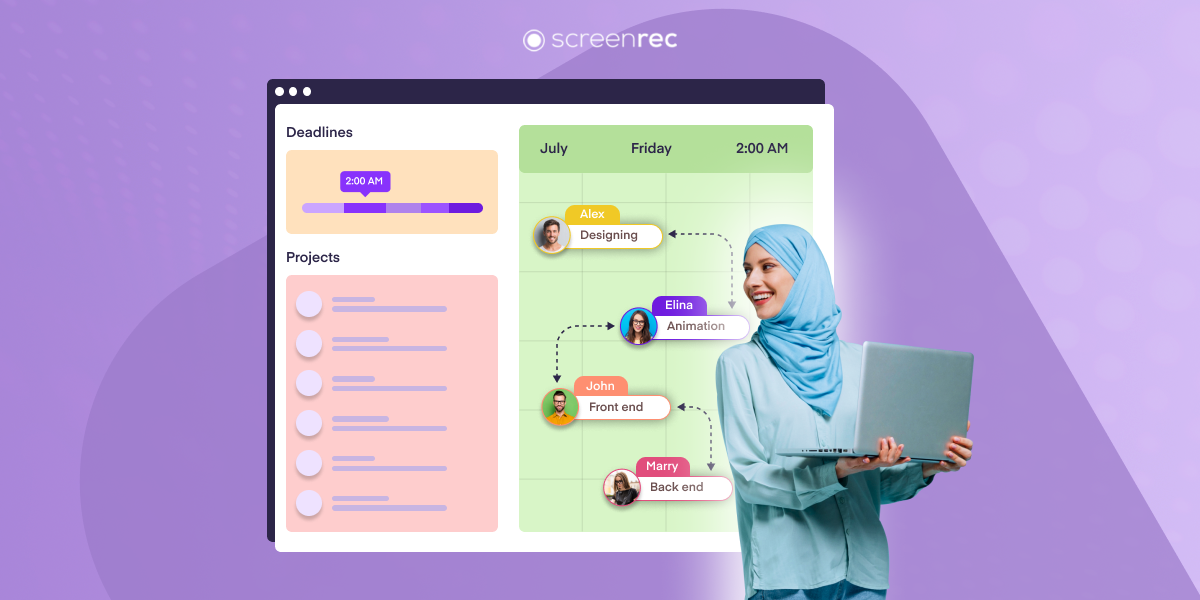
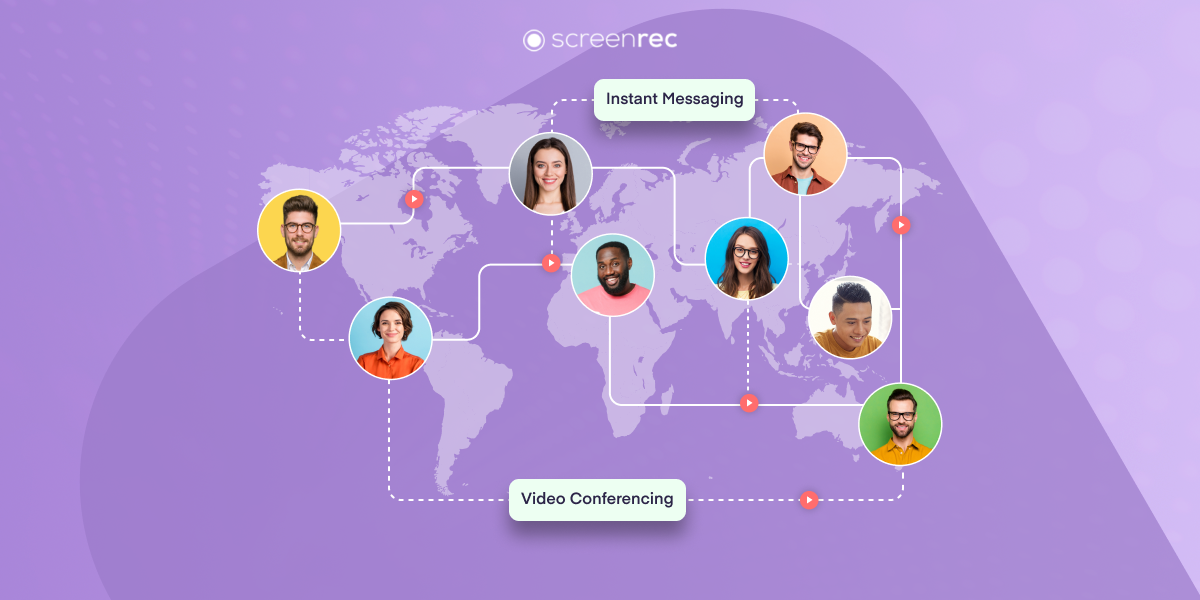
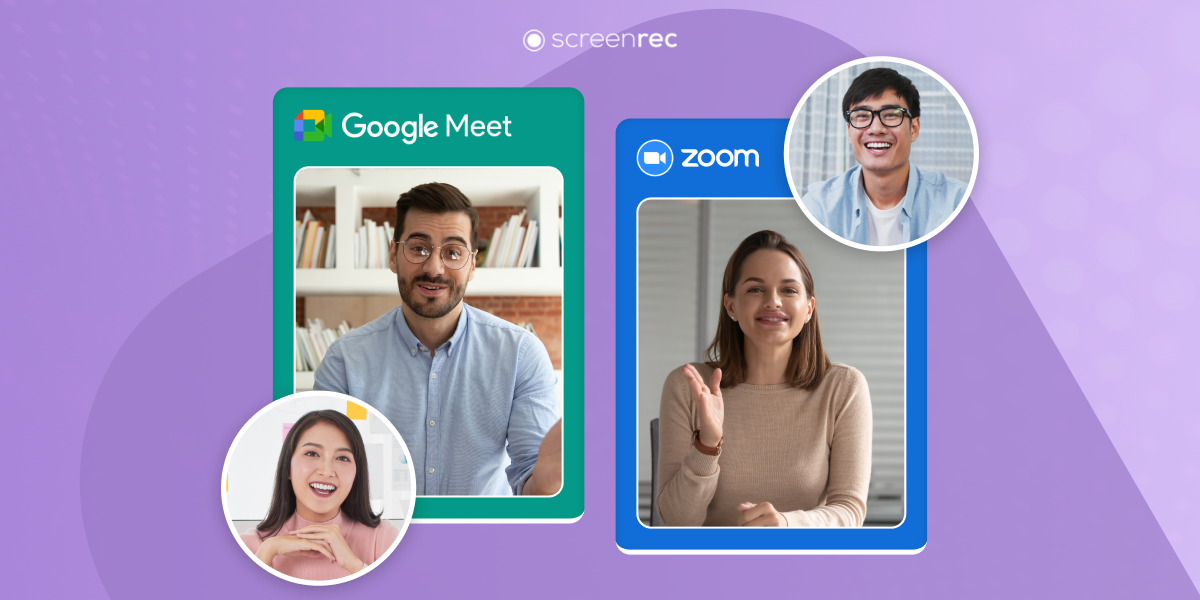
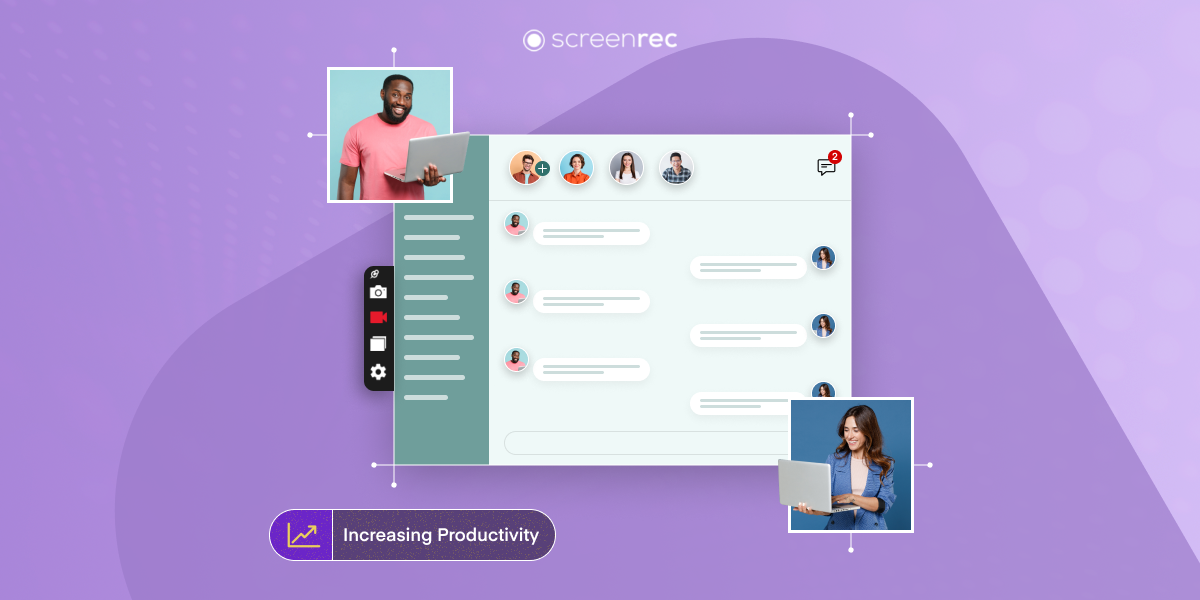
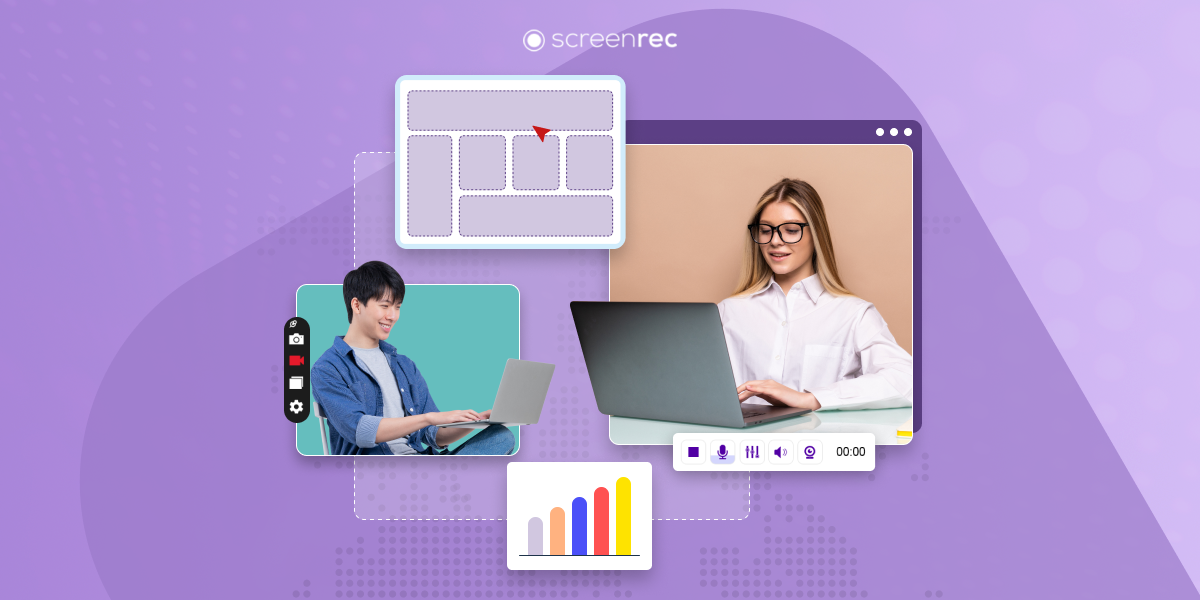
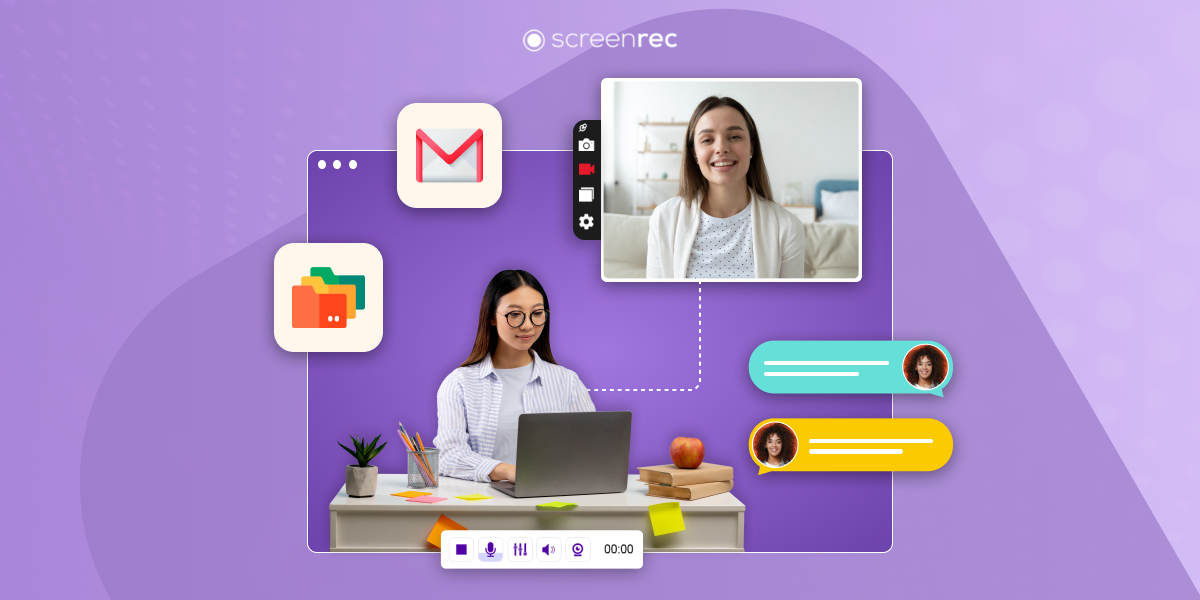
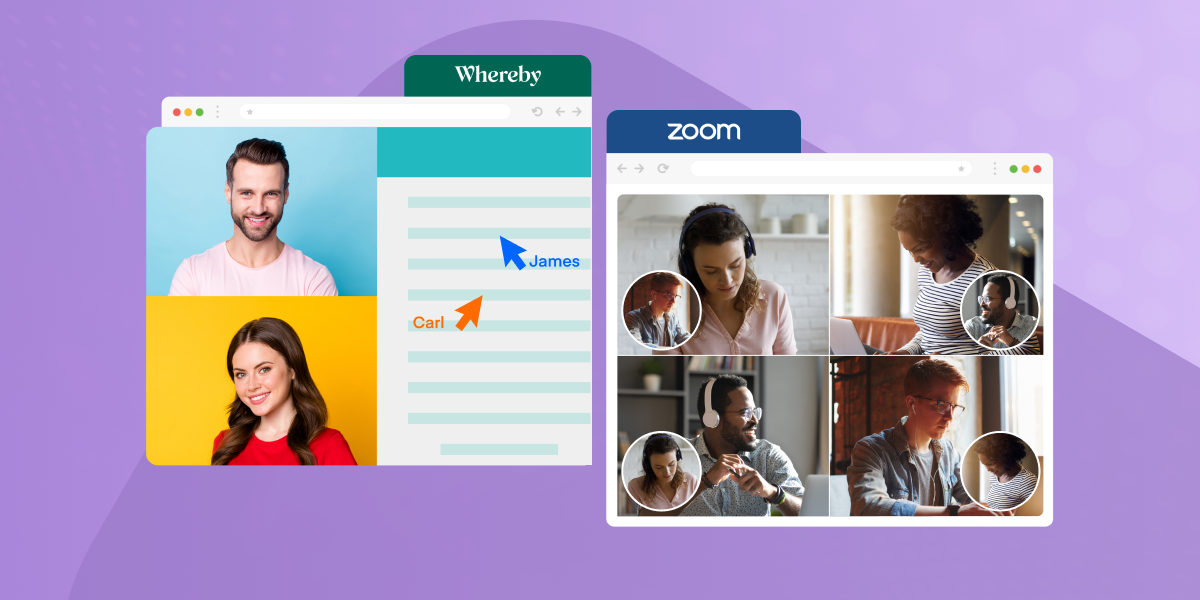

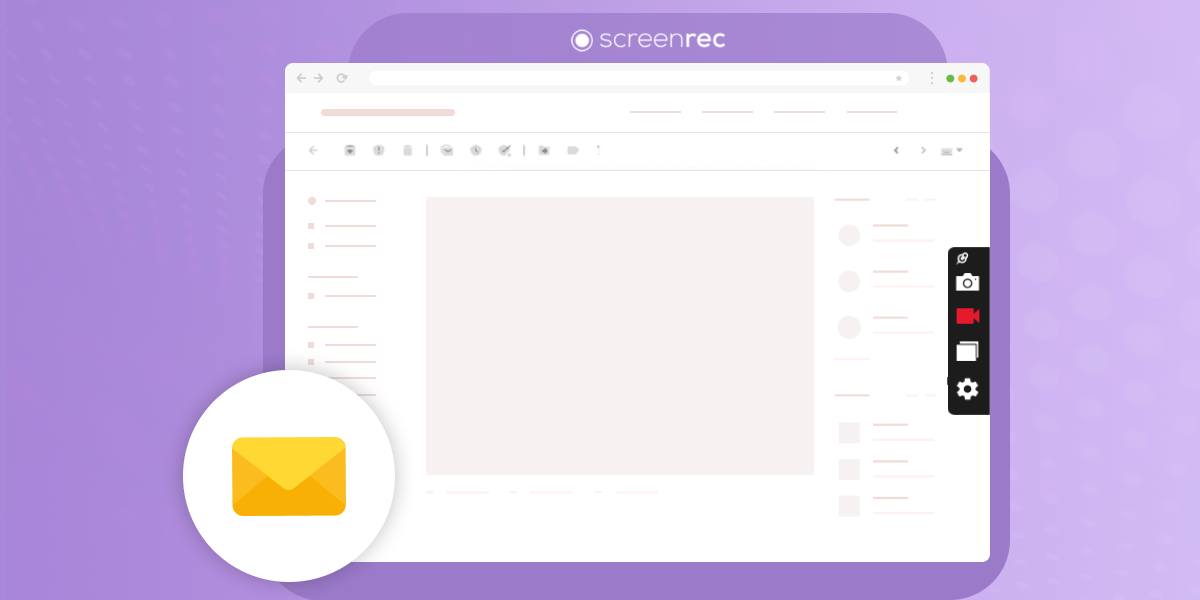
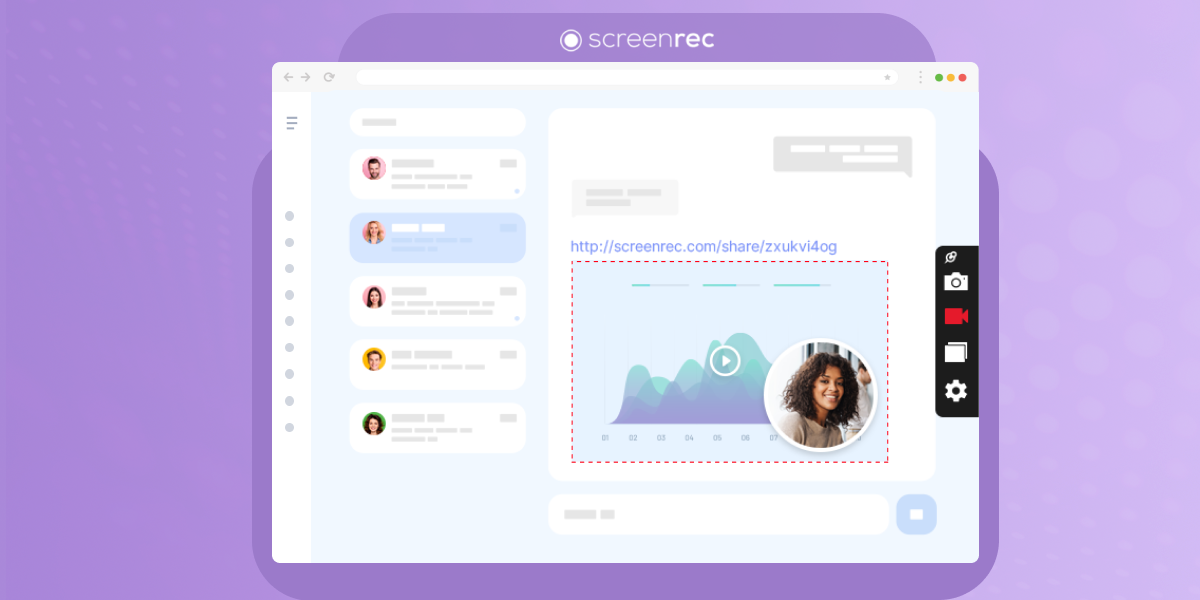
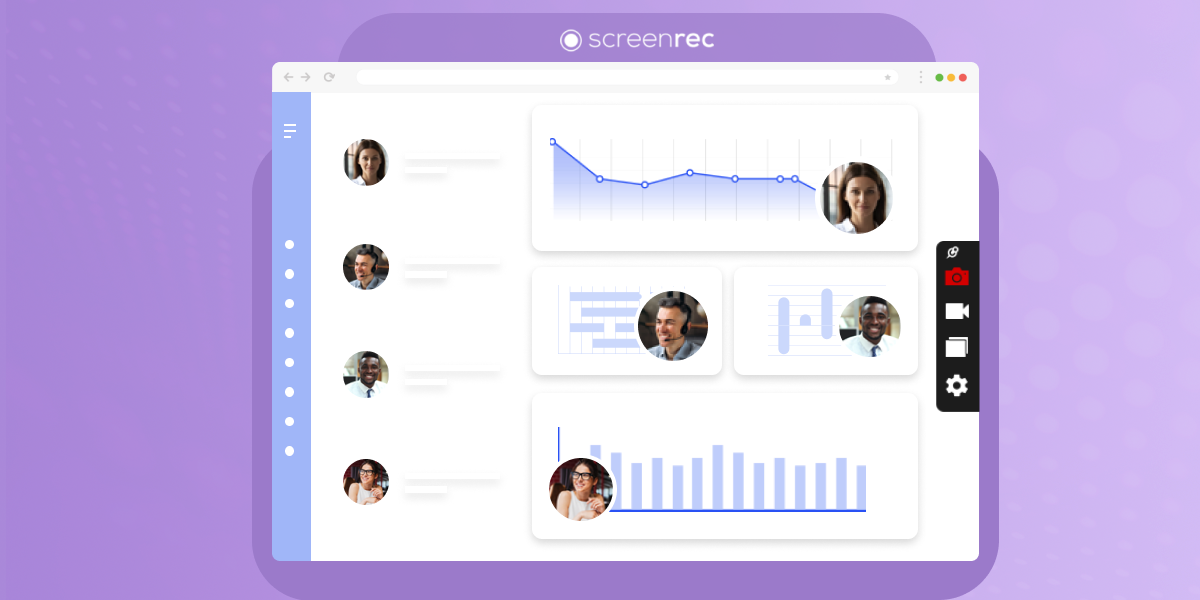
![[Guide] Effective Communication In The Workplace](https://screenrec.com/assets_dist/screenrec/media/communication-workplace/communication-in-the-workplace.jpg)
DON’T MISS OUT
Get updates on new articles, webinars and other opportunities: