The Best Screenshot Tools For Mac: Pros, Cons & Comparison
Now that the 21st century is driven by visuals, the ability to capture and share screenshots has become paramount for Mac users. Here, we'll talk about the best screenshot tools and do our best to give you a focused overview.
Screenshots are the digital equivalent of capturing moments in time—a means to convey information. While the default Mac screenshot utility is nice, third-party tools offer advanced capabilities.
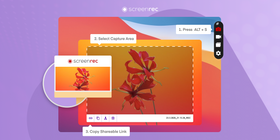
These apps are indispensable for conveying hard concepts and illustrating tutorials. Also, for reporting technical errors among many other things.
Things to Consider When Choosing Screenshot Tools
Selecting the right screenshot tool for Mac can impact your efficiency and clarity of communication.
With a large number of options, you need to be able to focus on what matters to choose the right Mac screenshot tool for you. Here is what to look for:
Ease of Use and User-Friendly Interface
One of the most important things about a great Mac screenshot app is its ease of use. The tool should guide you through the process; it should allow you to swiftly capture and manipulate screenshots without a steep learning curve. A friendly interface ensures that anyone, no matter how tech-savvy, can seamlessly navigate the tool's features.
Range of Screenshot Capture Options
A versatile screenshot snipping tool Mac users would love should offer a range of capture options to suit various scenarios. It should be able to snap whatever you need—whether it’s the full screen, part of the screen, a specific window, or even a scrolling screenshot.
Editing Capabilities
Beyond basic capture, the ability to edit screenshots on Mac is a must-have. Look for tools that offer annotation features, enabling you to add arrows, shapes, text, and highlights to clarify your visuals. Advanced editing options like cropping, blurring, and pixelation may also be very useful.
Cloud Integration and Sharing Options
At a time when everything happens instantly, nobody wants to wait for screenshots to upload. That’s why you need integration with cloud services. Your screenshot app for Mac should allow you to save and share your captures instantly via cloud storage. You need to be able to generate shareable links and send those to whomever you want.
Additional Features and Customization Settings
While these core functionalities are almost non-negotiable, some extra features can help you get even more value from your screenshot tool.
Features like timer capture, the ability to record your Mac screen, and customizable keyboard shortcuts are a great addition. They help you be even more productive.
With all of the above in mind, you are ready to make an informed decision and choose the best screenshot app for Mac.
Let’s dive in!
The Best Screenshot Tools For Mac: Comparison Table
Feature / App | ScreenRec | Snagit | Monosnap | Dropshare | Shottr | Snipaste |
Price Point | Free, Premium plans start at $5.99/mo | Starts at $49.95, free trial available | Free, Premium plans available | 7-day free trial, Premium plans start at $9.99/mo | Starting from $8 | Free |
Cloud Integration | ✅ | ✅ | ✅ | ✅ | ❌ | ❌ |
Performance and Resource Usage | Good, lightweight | Generally smooth, Light resource usage | Good, slightly heavier | Good, lightweight | Light, minimalistic | Light, minimalistic |
Ease of Use | Highly user-friendly | User-friendly interface | Reasonably user-friendly | User-friendly with dark mode | User-friendly interface | Uncommon user interface |
Screenshot Capture Options | Wide range including screen recording | Versatile capture options | Basic to advanced captures | Basic screenshot features | Quick capture, scrolling screenshots | Only one capture method available |
Editing Capabilities | Basic annotations | Advanced editing suite | Basic editing with annotations | Limited editing capabilities | Minimalistic interface | Not available |
Cloud Integration and Sharing | Instant sharing via links | Instant sharing via links | Instant sharing via links | Drag-and-drop upload | No instant cloud sharing | No instant cloud sharing |
Additional Features | Secure cloud storage, Unlimited capturing | GIF creation | GIF creation | Dark mode interface | Timer capture, OCR |
The rest of this article will delve into the most popular screenshot tools for Mac users. We’ll talk about their key features, advantages, drawbacks, and user feedback.
1. ScreenRec
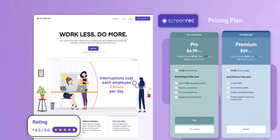
Key Features and Functionality
ScreenRec is a versatile screenshot Mac tool designed to simplify the process of capturing and sharing visuals on your Apple computer.
The app is high up on this list because it doubles as a Mac screen capture app. It offers a lightweight and intuitive interface. This makes it easy for users to capture screenshots and record screen activities.
The easy annotation features enable you to explain the context of your captures. You can do this by adding text, shapes, and highlights. You can capture the entire screen or select an area you want to capture and take the screenshot with a simple press of the Camera icon.
ScreenRec also stands out with its free cloud storage and instant sharing. There are no limitations on the free version—you can take as many screenshots as you like.
For teams, there are also collaboration features.
Pros
- A simple keyboard shortcut lets you launch ScreenRec from any app. The app has the most essential tools and no confusing menus to rummage through.
- Runs on top of an established business video platform, offering secure cloud storage and instant sharing.
- You can add text, shapes, and highlights to enhance your screenshots.
- Beyond screenshots, offers screen recording for more comprehensive communication.
- Generates links and copies them to your clipboard for instant sharing. You can paste the links into any chat or email app.
- Unlimited screen recording and screenshotting, even on the free plan.
- Advanced security features like encrypted storage help keep your content safe.
Cons
- No Advanced Editing: While offering annotations, ScreenRec might lack more advanced image editing features.
User Feedback and Rating
Rating: 4.5 out of 5
ScreenRec's ratings often align with its primary strengths: ease of use, speed, and integration with cloud services. Users who want tools with the added benefit of cloud-based sharing and annotation find ScreenRec highly valuable.
“Easy to use. Great customer/tech support (a big shout-out to George!). No time limit (to the recording) and no watermarks -- the two features that drew me to ScreenRec.”
2. Snagit
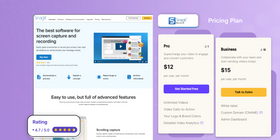
Key Features and Functionality
Snagit for Mac effortlessly blends powerful functionality with user-friendly features, making it a standout choice for anyone looking to capture and enhance their screen content. Its advanced editing suite allow you to do lots of modifications, from adding annotations to customizing with text and shapes.
You’ve also got a number of capture options to grab a full-screen image, a specific area, or even a scrolling webpage. The cloud integration lets you share links to your screenshots.
Although not exactly a simple app, Snagit remains approachable, with an intuitive interface that caters to both beginners and seasoned users.
There are additional features like GIF creation and customizable shortcuts. Snagit for Mac has a good balance of features, offering a comprehensive, yet accessible tool.
Pros
- Extensive editing capabilities
- User-friendly interface suitable for both beginners and professionals
- Seamless integration with cloud services for easy sharing
- Feature-rich—offers scrolling capture, GIF creation, and more
Cons
- Comes with a price tag, although a free trial is available
- Can be overwhelming for users that need basic functions
User Feedback and Ratings
Rating: 4.7 out of 5
Snagit is popular for its comprehensive features. Users appreciate its intuitive interface and the ability to create professional-looking visuals.
“Snagit makes it super easy to capture something on your screen and highlight something important using the rich set of tools.”
3. Monosnap
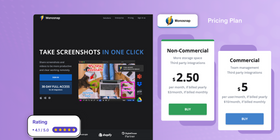
Key Features and Functionality
This Mac screenshot app offers a straightforward approach to capturing screenshots and basic video recordings. It includes cloud integration for easy sharing and basic editing tools that allow you to annotate your captures.
While Monosnap meets the essential requirements for screen capture, its offerings are relatively standard, providing the necessary functionalities without extending into advanced editing or customization options.
If you need an uncomplicated tool for quick captures and minimal edits, Monosnap is a viable option.
Pros
- Cloud integration facilitates seamless sharing and collaboration
- Ability to record videos of your screen
- Free version available, with reasonably priced premium plans
- Supports instant sharing via generated URLs
Cons
- Interface might not be as intuitive as some other tools
- Some users might find the editing options limited
- 5-minute recording limit on the free version
User Feedback and Ratings
Rating: 4.1 out of 5
Users find it useful for creating tutorials and sharing visual content. While the interface needs some time to learn, the overall functionality has received good ratings.
“The annotation features are great - very easy to blur areas, add text, and other annotations.”
4. Dropshare
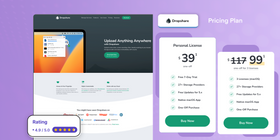
Key Features and Functionality
Dropshare for Mac is a versatile tool that integrates well with various cloud hosting platforms, offering drag-and-drop functionality for easy file uploads, including screenshots and screen recordings. It supports annotations and automatic uploads, with a user-friendly interface that includes a dark mode option.
It is not as straightforward to use as other tools on this list, but its simple interface makes it a good choice.
Pros
- Seamless integration with multiple cloud platforms
- Drag-and-drop uploads and simple sharing process
- Dark mode interface
Cons
- Limited advanced editing capabilities
- No cloud servers offered by Dropshare. You need to use third-party cloud hosting accounts to save your screen captures.
User Feedback and Ratings
Rating: 4.9 out of 5
This snipping tool for Mac is praised for its screenshot utility and the high degree of customization available, particularly for URL shorteners. Users highlight its usefulness for a variety of tasks including file sharing, screenshots, and video screencasts.
“Great tool for quickly grabbing screenshots and saving them to any static provider like AWS/S3, or using their own”
5. Shottr
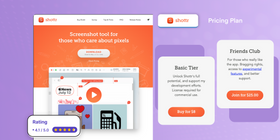
Key Features and Functionality
Shottr offers quick screenshot capabilities, including scrolling captures and a pixelation tool for obscuring sensitive information, appealing to users who value efficiency and simplicity.
The downside is that there is no instant cloud sharing. You can copy the screenshot image or drag the file but you can’t copy a shareable link. For that, you will have to upload your screenshot to a third-party file sharing service.
Pros
- Fast and straightforward screenshot capture
- Lightweight interface for ease of use
- Ability to take scrolling screenshots, set a timer to take screenshots, and recognize text (OCR)
- Native Apple silicon app
Cons
- No video recording
- No cloud sharing
User Feedback and Ratings
Rating: 4.9 out of 5
Shottr gained attention for its simple approach to screenshot capture. Users value its speed and no-nonsense functionality, particularly when time is of the essence. However, it might not be the optimal choice for those requiring advanced editing tools or instant sharing.
6. Snipaste
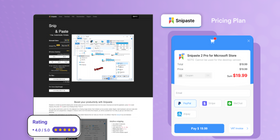
Key Features and Functionality
Snipaste allows you to take snapshots of your screen and edit them with a range of tools, including annotations and color adjustments.
One of the great features is its ability to paste captured images back onto the screen as floating windows, providing a unique way to compare or reference information. Snipaste also supports custom keyboard shortcuts. This makes it quick and efficient to use without disrupting your workflow.
Pros
- Innovative approach to screenshot manipulation with desktop pasting
- Supports customization of captured screenshots for creative projects
- Available for free with a range of features
- Paste images as floating windows on desktop
- Supports multiple image formats
Cons
- Lack of dedicated interface can be confusing compared to other tools
- May not be suitable for users seeking standard annotation and editing features
- No video recording
User Feedback and Ratings
Snipaste is loved for its uncommon approach to screenshot capture and editing. Users who want a creative and customizable fix for working with captured visuals find value in its unique functionality.
Frequently Asked Questions
Yes, Mac devices come with built-in screenshot tools. Those work well unless you're seeking more advanced features and capabilities like instant sharing. Third-party tools like ScreenRec can offer enhanced screenshot capture, annotation, and sharing options.
Determining the "best" open-source screenshot tool for Mac can vary based on specific needs and preferences. However, one popular option that often comes up in discussions is Flameshot. It offers features like customizable shortcuts, editing capabilities directly in the capture interface, and various export options.
Another notable mention is Ksnip, which also offers cross-platform support, including for macOS. Ksnip provides a wide range of annotation features, delayed captures, and the ability to capture scrolling web pages, among other functionalities.
When it comes to annotating screenshots on Mac, ScreenRec shines as an optimal choice. Not only does it allow you to capture screenshots, but it also enables you to easily annotate them with text, shapes, and other visual elements. Its intuitive interface ensures that even beginners can efficiently annotate their visuals.
Conclusion
In the quest for the perfect screenshot tool for Mac, it's clear the landscape is rich with options, each boasting unique strengths and catering to diverse needs.
We've delved into the nuances of top contenders like ScreenRec, Snagit, Monosnap, Dropshare, Shottr, and Snipaste, highlighting their pros, cons, and standout features. From ScreenRec's seamless cloud integration and intuitive interface to Snipaste's creative desktop pasting and Shottr's efficiency in capturing scrolling screenshots, the range of functionalities is impressive. Each tool offers a unique blend of features, from advanced editing suites to simple, quick capture capabilities, ensuring that whatever your requirements, there's a solution at hand.
Whether you're a professional or an individual looking for a simple, easy, and versatile screenshot tool, ScreenRec offers a balanced blend of features. Download it free here.











DON’T MISS OUT
Get updates on new articles, webinars and other opportunities: