Top 10 Screen Capture Software for Teaching You Should Try
Since a large portion of learning now happens online, web tools have become an important staple for every teacher. This includes screen capture software for teaching.
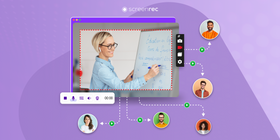
As a teacher, you might be used to having the class present in front of you and offering hands-on support. But with distant learning, you can rely on video tutorial software to create an interactive environment, make fun-filled educational videos, step-by-step guides, presentations, and much more. It’s also faster and easier to show a concept in a video as opposed to writing out long lessons for your students to read (or not read).
What Is Screen Capture Software?
It’s basically software that records a video of your screen or a screenshot and allows you to share it with your students. It aids in making the class more engaging and helps narrate your presentations better.
Statistics show that 90% of information transmitted to the brain is visual, and it is processed 60,000x faster in the brain than text. It also shows that viewers retain 95% of a video message rather than reading it in text form. In addition, visuals aid in improving comprehension by up to 400% and affect learners on a cognitive level while stimulating imagination.
This is why screen capture software for teaching is beneficial and ultimately becoming the norm in our current state of life as well as in the near future.
Benefits Of Screen Capture Software For Teaching
- Creates a combined audio-visual learning environment which is extremely beneficial for students.
- Helps as a visual aid to make learning easier
- Helps improve students' attention and retention
- Helps in the delivery of homework assignments — just screen capture your lesson and email instructions to students
- Makes narrations easier and presentations more engaging
- Inexpensive (and many are free as well), which means you can make video tutorials for free
- Students can catch up on the videos at their own pace and in their own time
- Gives instructors a chance to thoroughly plan and edit videos beforehand
- Anxious or shy students have a sense of relief to personally ask questions virtually without being present on site
- Students can create their own screencast to show what they understand what’s been taught
Best Screen Capture Software For Teaching Overview
Platform | Best Feature | Price |
Just as the name implies. Easiest tool for screen recording, educational screencasting, and creating unlimited HD video, audio, and screenshots. | Free unlimited version. Paid plans with extra features start at $4.99/mo(50% off for teachers) | |
ScreenPal (formerly Screencast-O-Matic) | Low cost, easy to use, and dozens of customizable features. Record screen with voice-overs, add captions and music, or more. | Free limited version. Full version is $20/year. |
Popular for Chrome. All the online class recording software features are free for its users with no watermarks and very safe to use. Features include screen recording, webcam, editing, or exporting. | Free limited version. For more options $50/year. | |
Mobile availability for iPhone or iPad. Features include screen recording, reactions, and webcam. Also has viewer count to keep track. | Free for teachers. | |
Cloud storage and classroom-ready templates that help to make visual tutorial lessons. | Lifetime license is $50 | |
Great collaborative learning tool using screencasting whiteboard app. Animation tools include colors, laser points, magnification, etc. | Free limited version. For teachers only $34.99/Year. For a class of 10-100 users $129/year. | |
Interactive whiteboard app for Apple tablets and smartphones. User-friendly for kids of all ages. Simply click and start recording. | Free but limited uploads. For premium $9.99/month | |
Microsoft Office users get the full version already installed. Users can build collaborative classrooms, share resources, create assignments, and more. | Free for educators. | |
Highly recommended for teaching languages. Create a group with a list of topics and start a video discussion. | Free |
Top Screen Capture Software For Teaching: Breakdown
ScreenRec
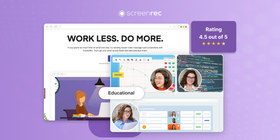
ScreenRec is one of the best tools for asynchronous communication and thereby perfect as an online teaching tool. It is easy to navigate and gives you and your students the ability to communicate visually. You can give feedback, record video lessons, or even create entire online courses.
ScreenRec is a 100% secure solution built on top of an enterprise video platform — StreamingVideoProvider. You get access to many of the advanced features of StreamingVideoProvider, such as video encryption, content management system, live streaming, and many more.
ScreenRec can be used for education through video recording, screen grabbing, screencasting, and narrating presentations (with computer and mic audio and webcam) in high quality.
Once you’ve finished your screen capture or recording, you instantly get a private shareable link. You can send that link instead of struggling to attach a video.
Key features
- 2 GB free cloud storage on the free plan
- Intuitive screen, webcam, and audio recording
- Ability to take and annotate screenshots
- Instant screen and audio recording
- Unlimited recording time
- One-click sharing via private link
- Annotation tools for live explanations
- Cloud storage for easy access
- Secure with encryption for privacy
- Privacy controls, such as geo, IP, and location restrictions
- Team plan available for teachers to collaborate
Platforms
Windows, Mac, and Linux
Reviews
Rating: 4.5 out of 5
“I am an educator who teaches students with ASD. Using ScreenRec has helped my students with processing disorders because they can replay recordings as many times as needed. Thank you for providing me extra space and features to accelerate my students forward.”
Price
Free with unlimited recording and no watermarks. Paid plans start at $4.99/mo, with a 50% discount for teachers.
ScreenPal (Screencast-O-Matic)
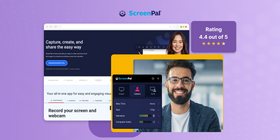
Screencast-o-Matic is good for teachers who want to make videos with screen, webcam, and sound. It's easy to use and has editing tools, direct uploads, and extra resources like music. But, the free version has watermarks and time limits, so you might need to pay for more features. Also, it might be too complex for teachers who just want to quickly record videos.
Key features
- Video editor for quick revisions
- Direct uploads to YouTube and Google Drive
- Interactive captions and annotations
- Stock library with music and images
- Privacy controls for secure sharing
Platforms
Windows, Mac, and Chromebook
Reviews
Rating: 4.4 out of 5
“I use ScreenPal to record video tutorials that they can play over and over to themselves as I don't have the time to repeat myself.”
Price
Free version is available for teachers to try the app. Paid plans start at $2/mo but are only available for one user. A team plan at $2/mo/user is also on offer.
Screencastify
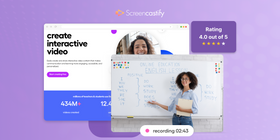
Screencastify is a screencasting app for teachers using Chrome, offering a free version with basic functionality. It is designed for simplicity, integrating with Google Drive for recording storage. Videos can be uploaded to YouTube, and the interface is organized for straightforward navigation. The tool also supports account switching for users managing multiple accounts.
Key features
- Easy-to-use Chrome extension
- Free version available
- Integrates with Google Drive
- Direct uploads to YouTube
- Organized recording dashboard
- Simplifies multiple account management
Platforms
It works as a Chrome plugin. It can be installed on Chrome on Mac, Windows, Linux, and Chromebook.
Reviews
Rating: 4 out of 5
“It allows kids to watch videos unlimited times whenever they feel they need to review. They can pause videos whenever they think they need to think about what's going on or take a break.”
Price
Free trial that allows you to record up to 10 videos, 30 minutes each. Premium plans start at $7/user/mo.
Loom
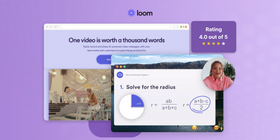
Loom provides a platform for screen recording, catering to users in need of capturing video alongside audio and webcam input. It offers a straightforward setup, enabling quick creation of videos for various purposes. The tool includes features such as direct sharing options and basic editing capabilities. There are integrations with Google Drive and YouTube.
Key features
- Screen, audio, and webcam recording
- Quick video sharing options
- Basic video editing tools
- Freemium access model
- Multi-platform integration
- User-friendly interface
Platforms
Windows, Mac, iOS, Android
Reviews
Rating: 4 out of 5
“This tool was very helpful for me virtual teaching/learning. Our district had asynchronous instruction and so I would record my mini lessons on Loom.”
Price
Free for qualified teachers and students.
Snagit
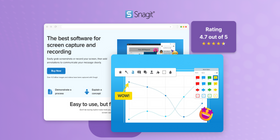
Snagit has classroom-ready templates that make tutorials and lesson explanations easy. It has features like editing tools for images and videos and allows you to create mini videos for LinkedIn or other socials, create GIFs, and share files easily. The downside to this school video recorder is there is no instant sharing — you have to wait for your videos to upload and you need a separate video hosting solution.
Key features
- Capture screens and record videos
- Image editing features
- Cut parts of videos
- Add notes to images/videos
- Make GIFs from videos
- Sync files to Google Drive or OneDrive
Platforms
Windows, Mac
Reviews
Rating: 4.7 out of 5
“I like that I am able to easily take pictures and create helpful drawings on the picture. Additionally, I like that I am able to easily screenrecord and draw on the screen as I go.”
Price
Free trial available, then $99/year
Explain Everything
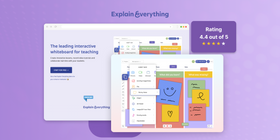
Another online video teaching tool is Explain Everything. It’s a digital whiteboard app that lets teachers create lessons with drawings, text, and voice. It's useful for explaining topics in a visual way.
You can use the whiteboard feature to create explainer videos, with any video, image, or drawing. Easy to share links, zoom in and out, voice chat in real-time, and create and edit videos with ease. There’s a lot to love, but there is a bit of a learning curve for kids.
Key features
- Digital whiteboard
- Add drawings and text
- Record voice over
- Make and share videos
- Interactive lessons
- Works on many devices
Platforms
Windows, Linux, Mac, Chrome OS, iOS, iPadOS, Android
Reviews
Rating: 4.4 out of 5
“I love how I can utilize it in the classroom and that it can be utilized on an iPad. It provides me and my students another tool they can utilize to demonstrate their knowledge. It can be a little clunky to navigate at times.”
Price
Free limited version available. There is a plan for one teacher, which is $34.99/Year. For a class of 10-100 users, the plan costs $129/year.
ShowMe
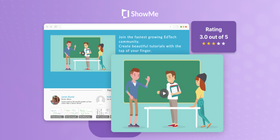
This is another interactive whiteboard app for tablets and smartphones. With ShowMe, you can draw, add text, and record your voice to make your lessons more interesting. It's a tool that can be really helpful for teaching in different ways. For example, drawings with fingers/stylus. ShowMe can also work as screencasting software. The videos are stored in the teacher’s library.
Key features
- Virtual whiteboard
- Drawing and writing
- Voice recording
- Online lesson sharing
- Easy to use
- Suitable for various subjects
Platforms
iOS, iPadOS, Mac
Reviews
Rating: 3 out of 5
“I flip all my classes, and I have been doing this for 2 years now. I was a bit ahead of the pack. I started off using ShowMe, but I later changed to another app. ShowMe is a good start, though…”
Price
Free with limited uploads. The premium plan is $9.99/month.
Microsoft Teams
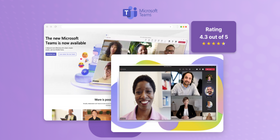
PC-loving teachers enjoy using Microsoft Teams, as with Microsoft Office the full version comes installed. You can easily build collaborative classrooms, share documents and resources, create assignments, and chat with students in one workspace. It works well with other school tools and integrates with Microsoft programs like Word and PowerPoint.
Key features
- Integrated video and chat communication
- Comprehensive file and app integration
- Real-time collaboration on documents
- Direct access to Office 365 tools
- Customizable class team sites
- Enhanced security and compliance features
Reviews
Rating: 4.3 out of 5
“It is a simple app that is capable to manage live chat, video conferencing, screen sharing, use of whiteboard and sharing all types of files.”
Platforms
Windows, Mac, iOS iPadOS, Android
Price
Free for educators with a qualified email
Flip
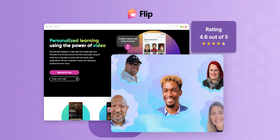
Flip is a simple, free video discussion platform from Microsoft that helps teachers see and hear from every student in the class and create a fun supportive environment. Teachers post discussion prompts and students respond with short videos, whether in class or at home. Just create a shared space for the students, make a group, give permissions, and share it with the students to join. It’s a simple app, but engaging and fun.
Key features
- Video discussion posts
- Teacher question prompts
- Student video replies
- Customizable topics
- Private or public sharing options
- Works on computers and phones
Platforms
Web, Android, iOS
Reviews
Rating: 4.6 out of 5
“With this tool, I can still connect with my learners. I can reach out to them for concerns, and they can give me feedback on their progress and their difficulties.”
Price
Free
FAQs
The software you choose to use will ultimately determine how to record your screen. Nonetheless, here’s how to do it with ScreenRec.
- Download the app
- Press Alt-S to open capture mode
- Drag your mouse to select your entire screen or a portion of it
- Click the video camera to record your screen
- Press Alt-S to stop the recording
- The shareable link is copied to your clipboard. Paste it anywhere you want.
Screencasts are valuable for teachers and students because they let teachers record lessons that students can watch anytime. This is great for learning at your own pace or going back to review something you didn't understand the first time. Students can watch these videos from anywhere, so if they miss class, they can still catch up. Screencasts also allow teachers to show exactly how to do things on a computer, which is really helpful for teaching.
Screencasts do have some downsides for teachers. Making good screencasts takes time and effort, especially if you want to include notes or make sure your video is clear and easy to understand. Not all teachers are comfortable with technology or have the right equipment to make high-quality videos. Also, relying too much on screencasts can mean less time for face-to-face interaction with students, which is important for understanding how well students are grasping the material.
In a classroom environment, a teacher can use screencasts in many ways. They can make videos of lessons for students to watch as homework, freeing up class time for more discussion or hands-on activities. Screencasts can also help students who need extra help with certain topics because they can watch the videos as many times as they need. Teachers can create how-to guides for using classroom software, doing research online, or completing specific tasks. This makes learning more flexible and allows students to access help anytime they need it.
Conclusion
If you’re wondering how to make video lectures, we hope this list of the best screencast software for teaching will help you get off to a good start!
The right app is very important to create videos with ease, give students access so they can learn anytime, and even allow them to record their own videos. By using a screen recorder you create a visually engaging environment for learners, reaching them via their favorite medium — video. Not only is it efficient but it’s also fast and far more interesting for students than text alone.
We suggest starting with ScreenRec for its ease of use, no learning curve, and a whole lot of features.
![[Handpicked] 8 Best Tools To Teach Online For Educators](https://screenrec.com/assets_dist/screenrec/media/best-tools-to-teach-online/best-tools-to-teach-online.png)
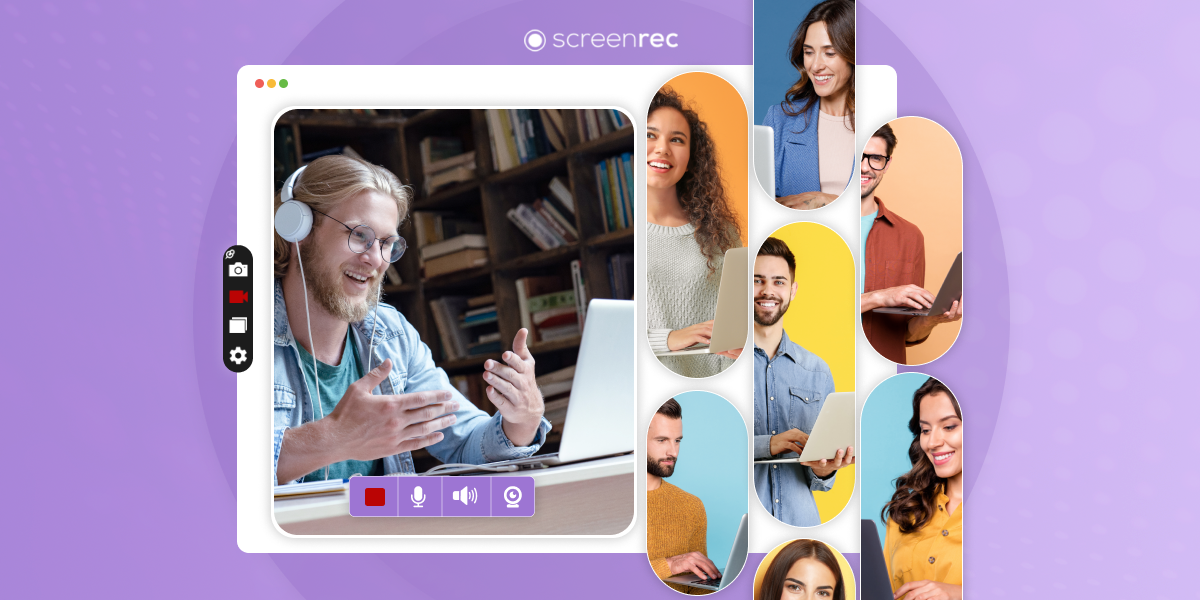
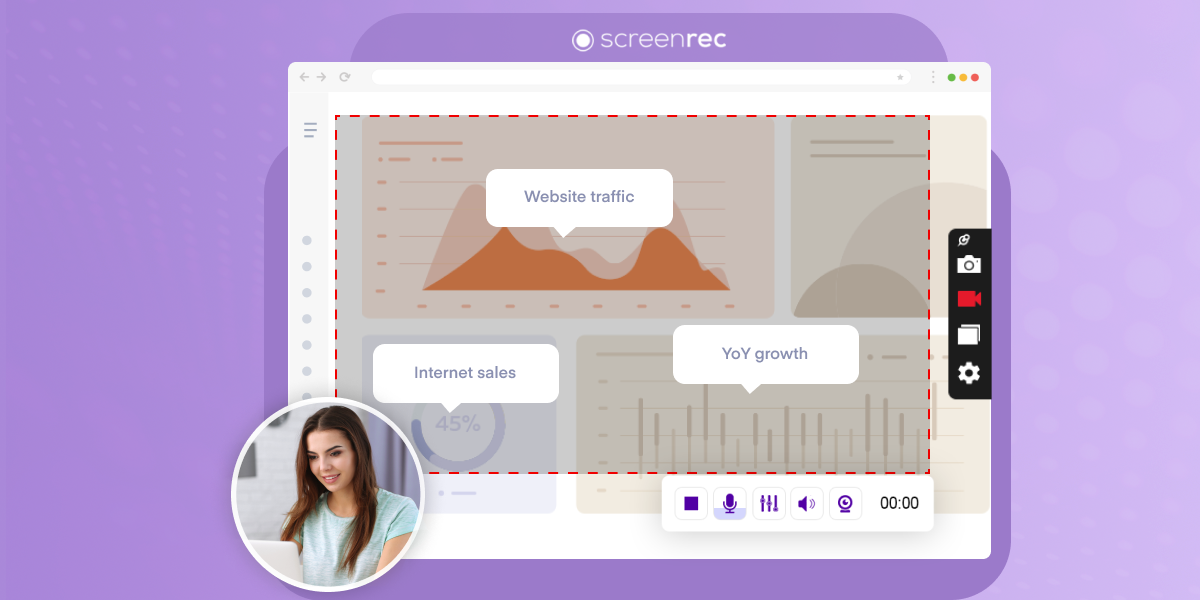
DON’T MISS OUT
Get updates on new articles, webinars and other opportunities: