Открийте Най-добрите Офлайн Инструменти За Запис На Екрана За Mac И Windows
В днешния забързан дигитален свят, където отдалечените и хибридните работни модели станаха нормата, нуждата от ефективни инструменти за комуникация никога не е била по-голяма. Видео разговорите се покачиха рязко и също така се покачи нашето потребление на видео съдържание - било то за учене, представяне или просто споделяне на знания. Влиза скромният герой на нашата история: офлайн софтуерът за запис на екрана.
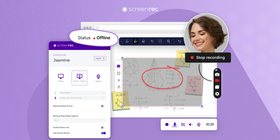
С офлайн софтуер за запис на екрана сте оборудвани да създавате безупречни уроци, демо версии и презентации, всички в зашеметяващи детайли и без заковаване. Но не става дума само за безпроблемност. Офлайн софтуерите за запис на екрана идват с букет от предимства: няма нужда от интернет означава няма забавяния, увеличената поверителност и сигурност запазват съдържанието ви безопасно, а персонализируемите настройки за записване ви помагат да постигнете точно това, което искате.
Нека се потопим в списъка с най-добрите безплатни офлайн софтуери за запис на екрана за PC и Mac.
Най-добрите Офлайн Софтуери За Запис На Екрана
ScreenRec
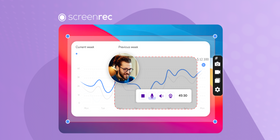
ScreenRec е безплатен софтуер за запис на екрана, който позволява на потребителите да записват компютърния си екран с аудио. Може да записва на цял екран или персонализирани размери и да запазва записите като MP4.
Освен лесният за навигация интерфейс, ScreenRec се гордее също с 2GB безплатно облачно съхранение, мигновено частно споделяне и неограничено записване. С ScreenRec можете да запазвате видео заснемките си в най-универсалния формат — MP4.
И ако сте онлайн, веднага щом спрете записването получавате споделим линк, който можете да поставите навсякъде, където искате. Този уникален набор от функции поставя ScreenRec в списъка с най-добрите офлайн софтуери за запис на екрана за PC, Mac и Linux.
Ключови Функции
- Безплатен софтуер за запис на екрана без водни знаци
- Неограничено време за записване
- Записва аудио заедно със записа на екрана
- Може да записва уеб камера видео заедно със записа на екрана
- Облачно съхранение за съхраняване и споделяне на записи
- Лесни опции за споделяне чрез имейл или линк
Плюсове
- Безплатен за използване
- Лесен за използване интерфейс
- Облачно съхранение за лесно споделяне и съхранение на записи
- Няма водни знаци върху записите
Минуси
- Ограничени опции за редактиране
Рейтинг
“Got ScreenRec’s paid version for more storage space and the support is awesome. Simple to use, no recording limit, and no watermarks – it’s a win-win.”
Platforms
Windows, Mac, Linux
Pricing
Free with premium plans available providing even more features.
Bandicam
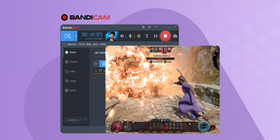
Bandicam stands out as a versatile and efficient screen recording software, tailored for users who demand high-quality video captures of their desktop, gaming sessions, or external devices. Although it’s not a free offline screen recorder, its user-friendly interface combined with powerful functionality makes it suitable for most people.
Key Features
- High-quality video recording at up to 4K resolution
- Game recording mode for capturing gameplay footage
- Webcam overlay and microphone recording
- Scheduled recording
- Video editing tools to trim and merge recordings
- Ability to add logos and images to the recording
Pros
- Good performance without putting too much stress on your system
- Different recording modes
- User-friendly interface
Cons
- Not free, with only a limited trial version available
- No cloud storage for instant sharing
- Watermark on the free version
- 10-minute recording limit on the free trial
Rating
“The thing which I have liked the most in the software is the option to record around the mouse, in full-screen mode.”
Platforms
Windows only
Pricing
Free trial, then $39 for a 1-PC license, $59 for a 2-PC license, or $99 for a 3-PC license
Camtasia
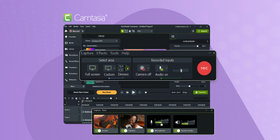
Camtasia is a paid screen recording and video editing software. It offers advanced editing features such as adding annotations, effects, and animations. It is widely used by educators and businesses to create instructional videos and tutorials.
You can test all features for free for only 3 days. Then, you can turn on “Limited Access Mode” which puts a watermark on your recordings.
Key Features
- Screen recording with high-quality video and audio
- Video editing tools with pre-made templates and animations
- Ability to add music, effects, and annotations to the recording
- Green screen capability for creating professional-looking videos
- Webcam recording and video import options
- Closed captioning and caption editing tools
Pros
- High-quality video and audio recording
- Comprehensive editing suite
- Includes a range of advanced features
Cons
- Expensive compared to other screen recording software
- High system requirements for recording and editing
- Steep learning curve for beginners
- Integrating video content from external sources can be cumbersome
Rating
“I like that Camtasia is easy to pull up and start a quick recording. You can choose a template or just record on your own.”
Platforms
Windows, Mac
Pricing
$299 for an individual license billed annually; 3-day free trial available
OBS Studio
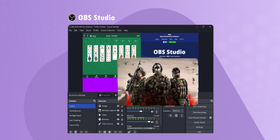
OBS Studio is a free and open-source screen recording and streaming software that offers advanced customization and control options. When you use it as an offline screen recorder, it supports multiple video and audio sources, and it can save recordings in various formats including FLV, MP4, and MOV.
Key Features
- Open-source and free-to-use
- Multiple sources for recording, including webcam, desktop, and game capture
- High-quality recording and live streaming capabilities
- Customizable recording settings for different recording environments
- Advanced video and audio editing tools
- Plugin support for additional features
Pros
- Extensive customization
- Advanced production features
- Large community support
- Lots of tutorials online
Cons
- Steep learning curve for beginners
- May require additional plugins for some features
- May require a more powerful computer for high-quality recordings
- No customer support
Rating
“It's easy to setup and use, the settings and help text are very helpful. You can get up and running quickly, and it's very customizable.”
Platforms
Windows, Mac, and Linux
Pricing
Free
Filmora Scrn
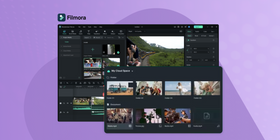
Filmora Scrn is a paid screen recording software that offers advanced editing features. These include video stabilization, picture-in-picture, and green screen effects. It can record in full screen or custom sizes, and save recordings in various formats such as MP4, MOV, and GIF.
The free trial offers only 10 exports and adds a watermark to your recordings.
Key Features
- High-quality screen recording with customizable recording settings
- Picture-in-picture mode for recording webcam footage alongside the screen recording
- Video editing tools with pre-made templates and animations
- Annotations and effects for enhancing the recording
- Audio editing tools with noise removal and background music options
- Ability to export recordings to multiple formats
Pros
- Intuitive user interface, easy for beginners
- Regular updates with new features and effects
- Supports a wide range of video formats
Cons
- Not free, with only a limited trial version available
- Limited video editing tools compared to other software
- Some features may require an additional fee or subscription
Rating
“Filmora provides basic level editing in the free version which is good for the users who are starting to video editing domain.”
Platforms
Android, iOS, Mac, and Windows
Pricing
$29.99 for a quarterly license, $49.99 for a 1-year license, $79.99 for a lifetime license
FlashBack Express

FlashBack Express is a free screen recording software. It allows users to record their computer screen with audio and webcam. It can record in full-screen or custom size, and save recordings in various formats such as MP4, AVI, and WMV.
Key Features
- It is a free offline screen recorder for PC without watermark
- High-quality video and audio recording
- Ability to add annotations and effects to the recording
- Export to multiple file formats
- Schedule recordings for automatic capture
- Simple and easy-to-use interface
Pros
- No time limit on recordings
- Lightweight application
- Provides a zoom feature during recording
- Customizable hotkeys
Cons
- Limited editing options
- No video effects or animations
Rating
“For a free software program, it does everything I need it to do.”
Platforms
Windows only
Pricing
Free, but with limited functionality and branding on recordings.
ScreenFlow
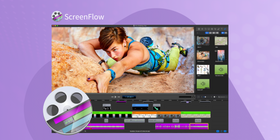
ScreenFlow is a paid screen recording and video editing software. It offers advanced editing features such as multi-track editing, animations, and transitions. It is widely used by professionals and businesses to create high-quality videos for marketing and training.
Key Features
- Multi-track editing
- Video effects and animations
- Exporting videos in various file formats
- Audio and video recording synchronization
Pros
- Professional-level editing tools
- High-quality video output
- Easy-to-use interface
- Advanced editing options
Cons
- Only available for Mac users
- Expensive compared to other screen recording software
- Steep learning curve for beginners
Rating
“Screen capture is so straightforward and easy to set up, and then you can be straight into the editing suite.”
Platforms
MacOS only
Pricing
$169 for a perpetual license; 14-day free trial available
ShareX

ShareX is a powerful, open-source free offline screen recorder for Windows known for its versatility and wide range of features, including screen capture, file sharing, and editing. With its detailed customization options, it's especially popular among advanced users who appreciate the ability to finely tune their recording and sharing preferences.
Key Features of ShareX
- Open-source and free-to-use
- Customizable screen capture options
- Direct upload to multiple hosting sites
- Advanced screenshot tool with editing features
- Supports screen recording and GIF creation
- Customizable workflows and hotkeys
- Built-in image editor and color picker
- OCR (Optical Character Recognition) capabilities
Pros
- Comprehensive feature set for capturing and editing
- No cost to use with no ads or watermarks
- High customization for users' specific needs
- Supports a wide range of file formats for export
- Integration with a vast array of services for uploading
Cons
- Interface can be overwhelming for new users
- Steep learning curve due to complexity and options
- Designed for Windows, so no cross-platform use
- Some features require additional software or plugins
Rating
“For newcomers the process of getting this all set up may seem intimidating, but it's well worth sticking with.”
Platforms
Windows only
Pricing
Free
Comparison Table of Offline Screen Recorders
Feature/ Screen Recorder | ScreenRec | Bandicam | Camtasia | OBS Studio | Filmora Screen | Flashback Express | ScreenFlow | ShareX |
Free Plan | Yes | Yes (limited) | No | Yes | Yes (limited) | Yes | No | Yes |
Max Recording Length (Free) | Unlimited | 10 min | N/A | Unlimited | 5 min | 3 min | N/A | N/A |
Video Editing | No | Basic | Advanced | Advanced | Advanced | Basic | Advanced | Basic |
Screen & Webcam | Yes | Yes | Yes | Yes | Yes | Yes | Yes | Yes |
System Requirements | Low | Low | Moderate | Moderate | Moderate | Low | Moderate | Low |
Price (Paid Plan) | $4.99/month | $44.96/lifetime | $249/lifetime | Free | $79.99/year | $49/year | $129/Lifetime | Free |
Platforms | Windows, Mac, Linux | Windows | Windows, Mac | Windows, Mac | Windows, Mac | Windows, Mac | Mac | Windows |
How to Use Offline Screen Recorders
An offline screen recorder enables you to capture high-quality video of your screen without the need for an internet connection. Here's a quick guide on how to use offline screen recorders.
Installation
The first step is to download and install an offline screen recorder. There are many options available online, so it's important to choose one that suits your needs. Once you have installed your chosen software, open it and familiarize yourself with the interface. You may need to configure some settings before you start recording, such as the video resolution and frame rate.
Recording Process
When you're ready to start recording, ensure that your screen is set up as you want it to appear in the video. Then, open the offline screen recorder and choose the recording mode that you want to use.
Most screen recorders allow you to capture your entire screen, a specific application window, or a selected area of the screen.
Once you've chosen your recording mode, click the "record" button and start performing the actions that you want to capture. It's a good idea to practice a few times before recording your final video to ensure that you're comfortable with the process.
Editing And Saving
After you've finished recording. The offline screen recorder will typically save the video file to your computer's hard drive.
You can then use video editing software to make any necessary changes to the footage.
This might include trimming the video, adding annotations or captions, and adjusting the audio levels. Once you're happy with the final product, save the edited video to your computer in a format that you can easily share with others, such as MP4 or AVI.
FAQ
With the appropriate offline screen recorder, you can record your screen. Some offline screen recorders have built-in video editors.
Yes, ScreenRec is also an offline screen recorder. Users can use it with or without the internet.
To record your screen without downloading anything, you have to use a screen recorder that is built into your operating system.
Conclusion
Offline screen recorders are powerful tools with many benefits for both personal and professional use. They allow users to capture and save their screen activity for future reference or sharing with others. They give you better control over the recording process, improved privacy and security, and the ability to record high-quality video without internet connectivity. When it comes to choosing an offline screen recorder, there are many options available on the market. If you’re wondering where to start, try ScreenRec.









![⏰Най-добри 8 Софтуера За Запис На Екрана Без Закъснение [Сравнение]](https://screenrec.com/assets_dist/screenrec/media/no-lag-screen-recorder/no-lag-screen-recorder-comparison.png)


![8 Най-Добри Безплатни Софтуера За Запис На Екрана Без Воден Знак [Актуал. 2025]](https://screenrec.com/assets_dist/screenrec/media/screen-recorder-no-watermark/screen-recorder-no-watermark.png)








НЕ ПРОПУСКАЙТЕ
Получавайте новини за нови статии, уебинари и други възможности: