7-те Най-добри Безплатни Windows 10 Инструмента За Екранни Снимки
Правенето на екранна снимка на Windows 10 може да бъде малко фрустриращо. Да признаем, има няколко трика, които можете да използвате...
Например, можете да натиснете клавиша Print Screen и клавиша Windows, което ще запази екранна снимка директно във вашата папка Pictures. Това е хубаво, но когато става дума за как да редактирате и анотирате екранна снимка, сами сте си. Другата ви опция е Windows 10 Snipping Tool, който е прост, но понякога твърде основен.
Трябва да има повече от това за заснемането на PC екрана, нали?
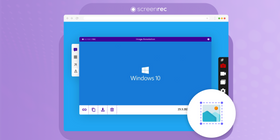
Точно така. Всъщност има такова изобилие от Windows 10 инструменти за екранни снимки, че лесно можете да се почувствате претоварени, когато се опитвате да изберете само един. За да ви помогнем да спестите време, събрахме топ 7 print screen софтуера (безплатни и лесни).
И, ако сте твърде заети да четете топ 7, можете да гледате нашето топ 3 видео по-долу.
1. Screenrec
Преглед
Ако търсите начин да направите мигновена екранна снимка на Windows, ще обикнете ScreenRec. Освен че е най-лесната и най-бързата програма за екранни снимки в този списък, ScreenRec всъщност е пълнофункционален безплатен софтуер за заснемане на екрана. Това означава, че можете да го използвате и за записване на PC екрана си.
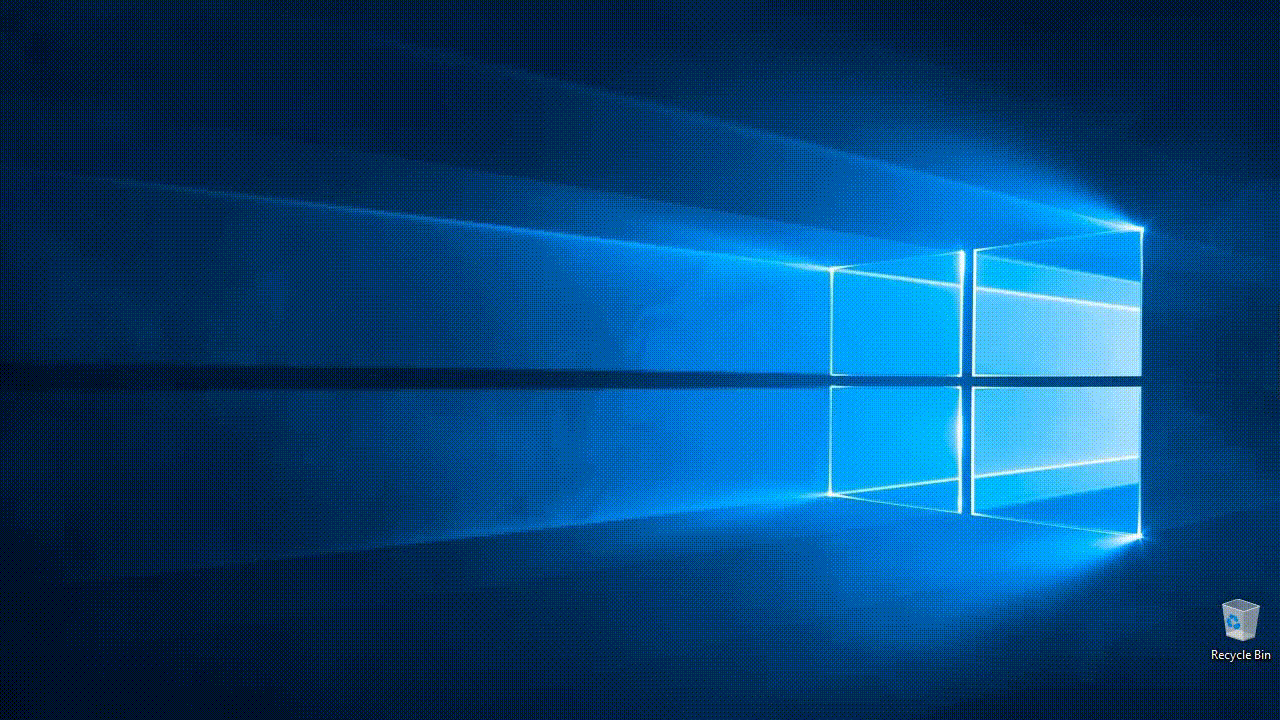
Защо Е Страхотен
Има една клавишна комбинация за запомняне (Alt + S) за screengrab или запис и можете да добавяте анотации към вашите екранни снимки с няколко кликвания на мишката.
Но най-доброто в ScreenRec е способността да споделяте заснемките си мигновено и сигурно (чрез частен URL). Веднага щом приключите с правенето на екранна снимка или записването на работния си плот, споделим линк се копира в клипборда ви. Можете да го поставите в имейл, частно съобщение или където желаете.
Натиснете Alt + S -> Заснемете -> Вземете споделим линк. Screenrec е толкова прост.
За Кого Е
Всеки може да се възползва от използването на ScreenRec. Все пак, бизнес хората могат да спечелят много в продуктивност, когато внедрят ScreenRec в ежедневната си рутина. Те могат да изпращат видео имейли, създават обучителни видеа, записват Skype/Zoom срещи.
Урок
2. Windows Snipping Tool
Преглед
Знаем. Казахме, че ще се отклоним от Windows Snipping Tool, но Microsoft направи някои промени във вградената утилита за екранни снимки, които заслужават споменаване. Ако искате да избегнете тази програма на всяка цена, продължете да четете или проверете нашия списък с алтернативи на Snipping tool
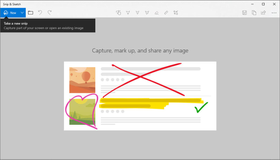
Защо Е Страхотен
В актуализацията от октомври 2018 г., Snip & Sketch замени Windows Snipping Tool, който идваше с предишни версии на Windows. Клавишната комбинация е Windows + Shift + S.
Опциите за анотация в Snip & Sketch включват повече цветове, инструменти за писане и дори линийка и транспортир. Друг плюс е, че можете да използвате Snip & Sketch на Windows 10 таблет. Всъщност е донякъде по-лесно да използвате Snip & Sketch на таблет отколкото на PC, защото е оптимизиран за рисуване, а не за анотиране с мишка. Но, ако имате нужда от повече опции за редактиране, можете да отворите snip-а в друго приложение.
За Кого Е
Незабавното споделяне все още е мъчение, така че няма да препоръчаме тази програма за екранни снимки на тези, които се нуждаят от лесен и сигурен достъп до техните заснемки. Но, ако търсите бърз screen snip (особено ако искате да направите свободна селекция), това приложение ще работи отлично.
3. Lightshot
Преглед
Предлаган от PrntScr.com, Lightshot е приложение за екранни снимки за PC, което ви позволява да правите бързи снимки и да ги редактирате онлайн или в приложението.
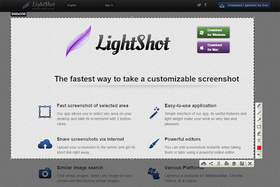
Why It’s Awesome
With Lightshot, you have access to an online image editing tools by clicking a single button and uploading your images to their servers. Some people may find this problematic as there is no way to guarantee the privacy of your captures. Nonetheless, once your images are uploaded (and you’ve created an account), you have full access to your online gallery and Lightshot’s editor.
Who’s It For
Lightshot is for anyone looking to edit/share their screen snapshots publicly. Due to the general lack of security, we wouldn’t recommend uploading images that contain sensitive information. So, Lightshot may not be ideal for business people and companies.
4. Greenshot
Overview
This open source screenshot app for Windows is perfectly suited for productivity while keeping things incredibly simple. Much like Gadwin Printscreen, Greenshot aims to make it easier to take screenshots and save them using the PrtScn key.
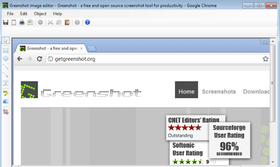
Why It’s Awesome
Greenshot requires no prior knowledge. In fact, it may be the most basic screenshot program available. And, by “basic” we mean this screen grab application has all of the necessary features (hotkey functions, annotation, built-in editor, upload/sharing options) without bells and whistles.
Who’s It For
If you just need to take a screenshot on Windows 10 and you don’t need a bunch of features, Greenshot is a good option. You can upload your captured images to file sharing sites or save them locally. Since Greenshot isn’t overly fancy, taking, editing, and sharing your screenshots is a breeze, saving valuable time.
5. ShareX
Overview
Ahh ShareX, the one with the most options… It does everything from capturing the active window or the active monitor, to uploading your content to dozens of predefined sites.
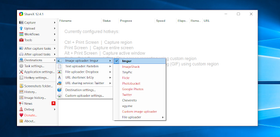
Why It’s Awesome
Like ScreenRec, ShareX has the ability to not only capture screenshots but also to record your screen. However, the long list of uploading options is worth mentioning. Pretty much every social media and file sharing site you can think of is available in the ShareX app. It certainly isn’t private sharing, but it is convenient.
Who’s It For
ShareX can be used by anyone who isn’t afraid to browse a ton of options and menus. Those who love to (or need to) share via social media will love this app.
6. PicPick
Overview
A buffet of features in a single app? Yes, please! PicPick is so full of various features that it’s more of a photo editor than a screenshot app. With its ability to capture scrolling screenshots when you need to snip entire webpages, this app is hard to ignore.
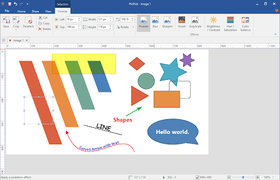
Why It’s Awesome
PicPick will require a bit of exploration first, but with a list of edit tools almost as big as Photoshop’s, it’s worth giving it a once-over. When you’re done editing your screenshot, you can save it as an image or upload it to a public sharing site such as imageshack.us. What’s more interesting about PicPick is that it is portable. You can move this print screen program onto a jump drive and open it up anywhere without needing to install it.
Who’s It For
PicPick is best suited for those who are looking for an advanced editor and a screen grab app rolled into one.
7. Awesome Screenshot
Overview
Awesome Screenshot is a browser extension that gives you everything an installed screenshot app offers. The downside? It could make your computer run slow.
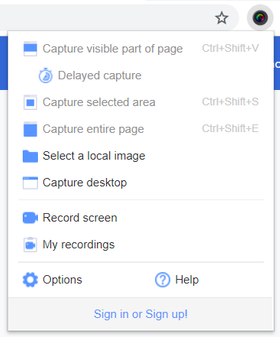
Why It’s Awesome
Forget the downside for a moment. The upside is that, as long as you are signed in, you can use the app on any PC and upload your screen captures to Google Drive. This screenshot software can also capture web pages. Keep in mind, though, that you are allowed only 30 images per project and only 30 seconds of screen recording time.
Who’s It For
Anyone who is constantly on the go can benefit from using Awesome Screenshot. As long as you can log in to your personalized browser, you’re good to go.
Compare The Best Free Windows 10 Screenshot Tools
Capture Full Screen | Capture Screen Area | Edit Screenshots (Annotation) | Automatic Upload | Instant Sharing | |
Screenrec | Yes | Yes | Yes | Yes | Yes, 2 Gb free private cloud storage |
Windows Snipping Tool | Yes | Yes | Yes | No | No |
Lightshot | Yes | Yes | Yes | Yes | No |
Greenshot | Yes | Yes | Yes | No | Yes, but not secure |
ShareX | Yes | Yes | Yes | Yes | Yes, but not secure |
PicPick | Yes | Yes | Yes | No | Yes, but not secure |
Awesome Screenshot | Yes | Yes | Yes | No | Yes, if you’re connected to Google Drive |
And the Winner for Best Screenshot Software for Windows is…
YOU DECIDE!!!!
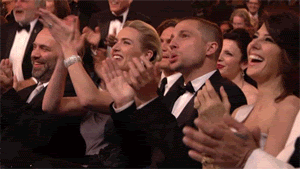
In all seriousness, choosing the best app depends on what you need. In our opinion, ScreenRec works for anyone, no matter the requirements. If you’re looking to snap the full screen or just a section; ScreenRec has it covered. Want to record a video? ScreenRec can do that, too. What about editing and sharing securely? Only ScreenRec can do both. Let’s not forget that it’s completely free with an included 2 GB of free storage. Feel free to download it and check it out for yourself!
Frequently Asked Questions
To take a screenshot without using Print Screen, try a third-party app like ScreenRec. With ScreenRec in particular, you can take a screenshot, save it and share it by pressing a single hotkey Alt + S.
To take a screenshot with high resolution, set your screen resolution as high as possible. This is done through the display settings.
The best free screen capture software is the one that fits your needs perfectly. We'd suggest ScreenRec because it's super-fast, lightweight and gives you a sharing link instantly. It can take screenshots and record your screen. All screen captures are stored in your private cloud account (2Gb free storage included).











НЕ ПРОПУСКАЙТЕ
Получавайте новини за нови статии, уебинари и други възможности: