Топ 11 Най-добри Безплатни Софтуери За Запис На Екран
Казват, че няма безплатен обяд и, по-често от не, това е правилото. Софтуерите за запис на екран обаче са приятно изключение — има много безплатни инструменти навсякъде.
За да ви помогнем да намерите най-добрия безплатен софтуер за запис на екран, създадохме кратък списък с най-добрите безплатни софтуери за запис на екран в 2025, които са безплатни. Идеални за комуникиране на вашите идеи и обратна връзка по-бързо, записване на видео уроци, обяснителни видеа, докладване на бъгове и др.
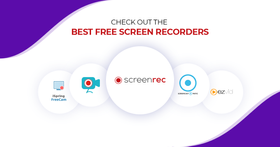
Какво Е Софтуер За Запис На Екран?
Софтуерът за запис на екран заснема това, което е на екрана на вашия компютър. Можете да записвате на цял екран или да заснемете определена област. Повечето от тези приложения могат да записват вашия микрофон (гласова наратив) и най-добрият софтуер за запис на десктоп може също да записва екрана на вашия компютър с аудио (системния звук).
Обаче тук приликите свършват. Не всички такива програми са HD софтуери за запис на екран. Някои инструменти за запис на екран могат да запазят записа в различни файлови формати или да го експортират към социални мрежи като YouTube. Топ софтуерите за запис на екран обаче могат да качват вашите екранни записи в облака в реално време и да ви дават линк за споделяне мигновено (много по-ефективно).
Така че преди да се насочите към безплатен софтуер за запис на екран, най-добре е да оцените собствените си нужди от записване. Може би не се нуждаете да качвате видеата си в социални мрежи или може би не се нуждаете да записвате в HD.
Как прегледахме топ софтуерите за видео запис на екран
Взехме информация за всеки от най-добрите десктоп записвачи директно от техните официални уебсайтове. Освен това събрахме прозрения от независими ревюта публикувани в G2Crowd и тествахме всеки инструмент сами.
Какво е добър софтуер за запис на екран?
Докато нашите избори варират от десктоп приложения до браузър плъгини, всеки един отговаря на следните основни критерии:
- Лесен за употреба интерфейс
- Може да записва целия екран или определена област
- Заснема както системно, така и микрофонно аудио
- Вградени опции за споделяне на видео и/или удобни опции за експортиране
Вижте това видео за повече информация.
Ето Най-добрия Безплатен Софтуер За Запис На Екран В 2025
| Business Video Hosting | |||||||||||
Screenrec | VideoSolo | EaseUS RecExperts | AceThinker Free Online Screen Recorder | Apowersoft Free Online Screen Recorder | Screencast-O-Matic | Ezvid | Prezi Video | Veed | Movavi Screen Recorder | VideoProc Converter | |
Запазване на екранен запис на твърдия диск | |||||||||||
Видео хостинг | ? 2GB безплатен сигурен видео хостинг | ? Качване в платформа подобна на YouTube | ? Качване в платформата на Screencast-o-matic | ? Няма опции за видео хостинг или качване | |||||||
Облачно записване | |||||||||||
Мигновено споделяне | ? Получете частен линк за споделяне когато спрете записа | ||||||||||
Опции за споделяне | Универсален линк за споделяне. Споделяйте частно или публично. | Запазване в AVI, MOV, WMV, FLV, MP4 или качване в YouTube, Видео, Google Drive или Dropbox | Качване в Youtube, Dropbox, Vimeo или GDrive | Качване в Youtube | Няма. Можете да запазите екранния запис на твърдия диск. | Стрийм в уеб конферентни приложения | Няма, можете да запазите екранния запис на твърдия диск. | Качване в облака, Google Drive или YouTube; споделяне чрез WhatsApp, YouTube, Telegram или имейл | |||
Запис на компютърно аудио и видео едновременно | |||||||||||
Запис на гласа ви | |||||||||||
Запис на цял екран | ? ? Да, но не можете да скриете уиджета за запис | ||||||||||
Екранни снимки | |||||||||||
Видео библиотека | |||||||||||
Видео шифриране | |||||||||||
Видео статистика | |||||||||||
Инструменти за редакция на видео | Основна редакция и анотация | ? ? Само орязване | ? Основна редакция на видео, напр. изтриване на селекция | Основна опция за редакция (премахване на допълнителни фрагменти) | |||||||
Запис на лицена камера | |||||||||||
Време на запис | Неограничено | Неограничено | 10 минути за безплатната версия неограничено за про версията | Неограничено | Неограничено | 15 минути | Зависи от колко свободно място имате | 15 минути | 10 минути | Зависи от колко свободно място имате на твърдия диск | Неограничено |
Реклами | Без реклами | Без реклами | Ad-free | Без реклами | Без реклами | Реклами | Без реклами | Без реклами | Без реклами | Без реклами | |
Формат на видео | MP4 (Универсален) | AVI, MOV, WMV, FLV и MP4 | MP4, WMV, AVI, FLV, MPEG, VOB, ASF и GIF | MP4, AVI, FLV | WMV (само Windows) | MP4, AVI, MOV, MKV, WEBM, GIF и MP3 | MP4 (Универсален) | ||||
Поддържани платформи | Windows и Linux | Windows и Mac | Windows и Mac | Windows и Mac | Windows и Mac | Windows и Mac | Windows | Windows, Mac и Chrome | Windows и Mac | Windows и Mac | Windows и Mac |
Работи офлайн | |||||||||||
1. Screenrec
Кликнете. Запишете. Споделете мигновено. Ако търсите най-бързия и най-лесния начин да заснемете компютърния си екран и да споделите записа с някой друг, това е решението. Без реклами и ограничения. Не само получавате софтуер за запис на екран безплатно, но също получавате бизнес видео хостинг безплатно.
Предимства:
- Запис на компютърно аудио
- Запис на микрофона ви
- Запис на компютърния екран в HD
- Софтуер за запис на уеб камера
- Софтуер за запис за Windows, Mac & Linux (Работи на всички платформи)
- Заснемане и анотиране на екранни снимки
- 2GB безплатен видео хостинг включен
- Облачно записване. Вашите видеа се качват в реално време на сигурна видео хостинг платформа — StreamingVideoProvider.
- Файловете се запазват в формат .MP4, който може да се възпроизведе на всяко устройство
- Мигновено споделяне чрез частен линк
- Изключително лек
- Видео CMS за управление на записите ви, напр. тагове, добавяне на описания, организиране в папки и плейлисти
- Видео шифриране. Никой не може да свали вашите видеа без вашето изрично разрешение.
- Видео статистика
- Неограничено време за запис
- Няма реклами
Недостатъци:
- Няма инструменти за редакция на видео в момента
Безплатно сваляне за:
- Windows и Linux, Mac версия се очаква скоро
2. VideoSolo Screen Recorder
VideoSolo Screen Recorder е издигаща се звезда сред най-добрите софтуери за запис на екран за PC, която печели много лоялни потребители. Може да заснема дейности на екрана на вашия компютър във високо качество видеа и 60fps, така че можете да записвате геймплей видео без изпускане на кадри. Може не само да записва онлайн срещи без разрешение, но също да създава видео уроци с някои инструменти за редактиране. Може също да записва само звук на компютъра и гласа ви едновременно.
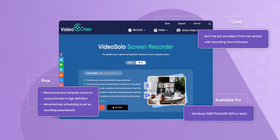
Предимства:
- Запис и запазване на компютърния екран в различни формати в високо качество.
- Напреднало планиране на задачи за настройване на автоматично записване.
- Потребителски интерфейс без реклами.
- Основни инструменти за редакция на видео, за да направите записа си по-лесен.
- Стабилна производителност на запис и няма времеви ограничения.
- Наличен запис на уеб камера.
Недостатъци:
- Не е безплатен, но предлага безплатна пробна версия с ограничение на времето за запис.
Наличен за:
- Windows 10/8/7/Vista/XP (SP2 или по-късна версия)
3. VideoProc Converter
VideoProc Converter е софтуер за запис на екран без воден знак, който работи плавно на Windows и Mac компютри. VideoProc Converter поддържа записване на компютърния екран и уеб камерата едновременно. Също можете да приложите chroma key за наслагване на уеб камера, за да премахнете фона си и да създадете виртуална стая за живите ви записи.
Предимства:
- 3 режима на записване: запис от екран, запис от уеб камера и запис на двете едновременно
- Заснемане на целия екран или само избрана част от него според нуждите ви
- Експортиране на видеа в произволен формат, включително MP4, MKV, FLV, MOV и TS
- Без воден знак и без ограничения на времето за запис
- Запис на екран със звук
- GPU ускорителна технология го прави плавен за записване и експортиране на видео
- Функции за редактиране като рязане, сливане, добавяне на субтитри, разделяне, стабилизиране на видео, конвертиране на формати, добавяне на воден знак и др.
- Прост интерфейс без реклами
Недостатъци:
- Няма напреднали настройки за FPS
Наличен за:
- Windows и Mac
4. EaseUS RecExperts
EaseUS RecExperts е всичко-в-едно, но лесен за използване софтуер за запис на екран за заснемане на всякакви дейности, случващи се на екрана ви. С опциите за записване на екран, аудио, уеб камера, екран с аудио, екран с уеб камера, този софтуер за запис на екран е хубав избор за записване на zoom срещи, презентации, видео уроци, онлайн курсове, игри и т.н.
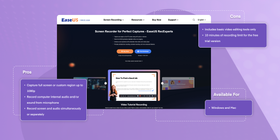
Предимства:
- Заснемане на цял екран или персонализирана област до 1080P
- Запис на вътрешно компютърно аудио и/или звук от микрофон
- Запис на екран и аудио едновременно или отделно
- Запис само на уеб камера или с екран
- Планиране на задачи за запис за автоматично стартиране, спиране или разделяне на записи
- Правене на екранни снимки от екрана или от записаното видео
- Възпроизвеждане на записано аудио или видео с вграден плейър
- Управление на записите с лекота
- Запазване на файл в MP4, MOV, FLV, MKV, AVI, MP3, AAC, WAV, OGG, WMA, FLAC, GIF и PNG
- Без реклами
Недостатъци:
- Включва само основни инструменти за редактиране на видео
- 10-минутно ограничение за запис за безплатната пробна версия
Наличен за:
- Windows и Mac
5. AceThinker Free Online Screen Recorder
AceThinker Free Online Screen Recorder е уеб-базиран инструмент, който е прост, но в същото време задълбочен и лесен за навигация благодарение на интуитивните му инструкции и ръководство. Една от отличителните функции на AceThinker е заснемането на цял екран с неограничена продължителност или безкраен брой записи.
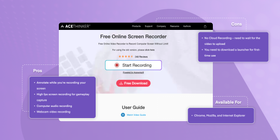
Предимства:
- Анотиране докато записвате екрана си
- Висок fps запис на екрана за заснемане на игри
- Запис на компютърно аудио
- Видео запис от уеб камера
- Запис на целия екран или избор за запис на конкретна област
- Запазване на файл в AVI, MOV, WMV, FLV, MP4
- Качване в YouTube, Видео, Google Drive или Dropbox
Недостатъци:
- Няма облачно записване – трябва да чакате видеото да се качи
- Трябва да свалите стартер за първото използване
Наличен за:
- Chrome, Mozilla и Internet Explorer
6. Apowersoft Free Online Screen Recorder
Хубав онлайн софтуер за запис на екран с основни възможности за редактиране на видео. Този безплатен софтуер за заснемане на екран работи в браузъра ви (Mac или Windows) и изисква интернет връзка. Apowersoft Free Online Screen Recorder може да бъде добър избор, ако търсите еднократно решение.
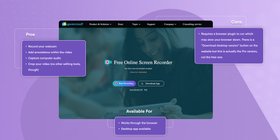
Предимства:
- Запис на уеб камерата ви
- Добавяне на анотации във видеото
- Заснемане на компютърно аудио
- Орязване на видеото ви (няма други инструменти за редактиране обаче)
- Работи на Windows и Mac, но не на Linux
- След записване можете да запазите видео файла на компютъра си или да го качите в YouTube, Vimeo, Dropbox, Google Drive и др.
- Можете да запазите файла в различни формати (това може да бъде и недостатък, ако не знаете какво правите)
Недостатъци:
- Изисква браузър плъгин за работа, което може да забави браузъра ви. Има бутон "Свалете десктоп версията" на уебсайта, но това всъщност е Pro версията, не безплатната.
- Няма опция за облачно записване. Ако искате да споделите скреенкаста си, ще трябва да чакате видеото да се рендира и след това да чакате да се качи.
- Времеви ограничения и водни знаци (премахват се когато създадете безплатен акаунт)
- Не е подходящ за запис на игри, защото не можете да скриете уиджета за запис
- Потребителите съобщават, че отнема доста време да видят повторението
- Трябва да сте онлайн за да го използвате
Наличен за:
- Трябва да сте онлайн за да го използвате
7. Screencast-O-Matic
Безплатната версия на Screencast-O-Matic е друг браузър-базиран инструмент за запис на екран. Трябва да работи за вас, ако не се нуждаете да записвате компютърно аудио и искате да правите само много къси видеа.
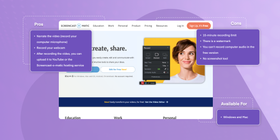
Предимства:
- Наратив на видеото (запис на компютърния микрофон)
- Запис на уеб камерата ви
- След записване на видеото можете да го качите в YouTube или хостинг услугата на Screencast-o-matic
- Подчертаване на мишката ви
Недостатъци:
- 15-минутно ограничение за запис
- Има воден знак
- Не можете да записвате компютърно аудио в безплатната версия
- Няма инструмент за екранни снимки
- Безплатната версия може да работи само в браузъра, което може да забави компютъра ви
- Реклами в скреенкастовете ви
- Изисква Java за работа
- Някои потребители съобщават, че срива браузърите им и забавя компютрите им
- Няма опция за облачно записване. Ако искате да споделите скреенкаста си, ще трябва да чакате видеото да се рендира и след това да чакате да се качи.
Наличен за:
- Windows и Mac
8. Ezvid
Ezvid е в нашия списък на най-добрите софтуери за запис на екран, защото има някои яки функции като възможността да рисувате докато записвате или да синтезирате човешка реч от текст. Като iSpring Free Cam, работи само на Windows и запазва скрийнкастовете в громавия WMV формат.
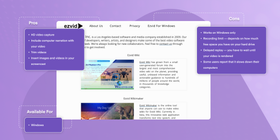
Предимства:
- HD видео заснемане
- Включване на компютърен наратив с видеото ви
- Орязване на видеа
- Вмъкване на изображения и видеа в скреенкаста ви
- Рисуване докато записвате
- Запис на лицева камера
- Без водни знаци
- Без реклами
Недостатъци:
- Работи само на Windows
- Ограничение за запис — зависи от колко свободно място имате на твърдия диск
- Забавено възпроизвеждане — трябва да чакате видеото да се рендира
- Някои потребители съобщават, че забавя компютрите им
- Екранните записи се запазват в .WMV формат (добре е ако използвате Windows PC, но видеото може да не се възпроизвежда на други платформи)
Наличен за:
- Windows
9. Prezi Video
Prezi Video ви дава възможността да запишете презентация от вашата Prezi слайдшоу през десктоп приложението. Също работи с PowerPoint, така че можете да използвате доброто старо мощно Microsoft приложение и, ако не ви харесва вида на презентацията ви, можете да я подподрите с някои готови шаблони. Това приложение ви позволява да записвате, редактирате и сваляте презентациите си и дори да ги стриймвате към конферентни приложения.
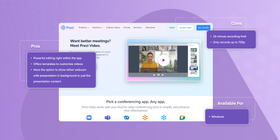
Предимства:
- Свързва се с Prezi или други PowerPoint презентации.
- Мощно редактиране директно в приложението
- Предлага шаблони за персонализиране на видеа
- Имате опцията да показвате или уеб камера с презентация на заден план, или само съдържанието на презентацията
- Сваля в mp4 формат
- Може да прави живо излъчване в Zoom, Webex и GoToWebinar
- Може да паузира и възобновява записа
Недостатъци:
- 15-минутно ограничение за запис
- Записва само до 720p
Наличен за:
- Windows, Mac и Chrome
10. Veed
Veed е онлайн софтуер за запис на екран и редактор на видео. Ако не можете да инсталирате нови приложения на компютъра си, това може да бъде добро решение. Работи на Windows и Mac, не се изисква сваляне на софтуер или плъгин.
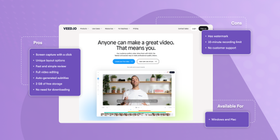
Предимства:
- Заснемане на екран с едно кликване
- Уникални опции за оформление
- Бърз и прост преглед
- Пълно редактиране на видео
- Автоматично генерирани субтитри
- 2 GB безплатно съхранение
- Няма нужда от сваляне
Недостатъци:
- Има воден знак
- 10-минутно ограничение за запис
- Няма клиентска поддръжка
Наличен за:
- Windows и Mac
11. Movavi Screen Recorder
Софтуерът за запис на екран от Movavi е проста, но функционална програма. Ще работи първокласно, ако се нуждаете да запишете скрийнкаст със звук, уеб камера и подчертаване на кликовете на мишката и клавиатурата ви, или да направите екранна снимка. Програмата е подходяща за потребители на Windows и Mac и не изисква интернет връзка.
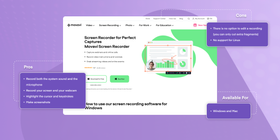
Предимства:
- Запис на системния звук и микрофона. Деактивирайте един или и двата, ако не се нуждаете от запис
- Запис на екрана и уеб камерата ви
- Подчертаване на курсора и клавишните натискания
- Правене на екранни снимки
- Запазване на записи на твърдия диск или в Google Drive
- Запазване на видеа в MP4, AVI, MOV, MKV, WEBM, GIF или MP3 формати
- Мигновено споделяне: можете да споделите видео в облак, в WhatsApp, YouTube, Telegram или чрез имейл директно от програмата
- Няма времеви ограничения за записи
- Без реклами
Недостатъци:
- Няма възможности за редактиране на запис; можете само да отрежете допълнителни фрагменти
- Няма поддръжка за Linux
Наличен за:
- Windows и Mac
Какво е добър софтуер за запис на екран?
Има две важни точки, които трябва да се вземат предвид при търсене на най-добрия безплатен софтуер за запис на екран в 2025.
1. Формат на файла & Сгъване
Форматът на файл е специфичен начин на организиране на данните в рамките на файла. Има много видео файлови формати и някои инструменти за запис на екран поддържат повече от един. Въпреки това, най-често той се свежда до MP4 срещу WMV.
MP4 или WMV за заснемане на екрана?
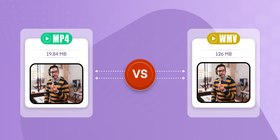
Форматът WMV е продукт на Microsoft. В миналото е създаден, за да позволява професионални видеа да се записват в висока качество, например на DVD, Bluray. Основният проблем тук е, че потребители на Mac често имат проблеми с прочитане на WMV файлове.
MP4, на другия ръка, ви помага да произвеждате видео файлове, които могат да се отварят на всяка платформа. И когато става въпрос за качество на видеото, MP4 е всъщност по-добро от WMV.
Така че,MP4 е по-подходящ за публикуване на вашите екранни записи в интернет и споделяне с други. Най-добрият безплатен софтуер за заснемане на видео ви позволява да запазвате вашите видеа в MP4.
2. Видео хостинг & Качване
Когато търсите софтуер за заснемане на екран, най-вероятно ще разгледате функциите за запис, като например — време на запис, способност да записват компютърно аудио и т.н.
Но какво става след като записате вашия скреенкаст?
Най-често видео файловете са много големи и не могат да бъдат прикачени към имейли. Това означава, че за да споделите видео, трябва да го качите някъде в облака. С други думи, вие имате нужда от видео хостинг.
Това е тема, която заслужава книга, но тук са няколко неща, които трябва да се вземат предвид:
- Хостинг на YouTube. Някои инструменти за запис на екран ви позволяват да публикувате вашите видеа на YouTube. Това е чудесно, когато искате да споделите вашите видеа публично, но не е препоръчително, ако скреенкастът съдържа чувствителна информация.
- Проприетарни видео хостинг. Някои инструменти за запис на екран като Screenrec, Apowersoft Free Online Screen Recorder и Screencast-O-Matic имат видео хостинг. Когато съхранявате вашите видеа на тези платформи, би било умно да проучите дали платформата е безплатна и какъв е нивото на сигурност, което предлага.
- Cloud Recording. Ако няма опция за Cloud Recording, ще трябва да чакате видеото да се качи, преди да можете да го споделите. Най-добрият безплатен софтуер за заснемане на екран има тази опция.
Заключение
Дори най-добрият безплатен софтуер за запис на екран има предимства и недостатъци. В крайна сметка, функциите за запис — какво можете да направите с инструмента, са също толкова важни, колкото и ефективността — как бързо можете да заснемете екрана на вашия компютър и да го споделите с други.
Така че преди да се насочите към безплатен софтуер за запис на екран, най-добре е да оцените собствените си нужди от записване. Може би не се нуждаете да качвате вашите видеа в социални мрежи или може би не се нуждаете да записвате в HD.
На базата на тези критерии, най-добрият софтуер за запис на екран за нас е безплатния софтуер за запис на екран от ScreenRec. Крайната резолюция е, разбира се, на вас да направите.
Често задавани въпроси
Както името показва, най-голямата разлика е, че десктоп софтуер за запис на екран може да заснема вашия екран, докато сте в offline режим или на лоша интернет връзка. Онлайн софтуер за запис на екран изисква стабилна интернет връзка. Поради тази причина, онлайн софтуер за запис на екран не е най-добрият вариант при заснемане на игра. Той може да бъде добър вариант, когато заснемате урок, въпреки че.
Screencast-O-Matic е популярен софтуер за заснемане на екран. Много хора го използват за заснемане на уроци, обучителни видеа и други образователни материали. Най-големият предимство на Screencast-O-Matic, може би, е способността да споделяте записа към множество платформи като Vimeo, YouTube и собствената видео хостинг платформа на Screencast-O-Matic. Единственият недостатък обаче е фактът, че трябва да чакате записа да се качи и, ако сте заснемали, например, 1 час, това може да бъде много утомително. Затова, като алтернатива, ще предложим ScreenRec за запис на екрана. Той е бърз и лекоатмосферен, позволява да заснемете както компютърно аудио, така и микрофонно аудио и, накрая, има моментално частно споделяне — вашите екранни записи се качват в реално време, което означава, че никога не трябва да чакате. Получавате линк за споделяне веднага, когато натиснете "Стоп".
Това зависи от софтуера за заснемане на екран, който използвате, и вашата платформа (Windows, Mac, Linux и т.н.). С ScreenRec, например, трябва да натиснете Alt + S, за да започнете да заснемете вашия десктоп. Това работи на всички платформи.









![⏰Най-добри 8 Софтуера За Запис На Екрана Без Закъснение [Сравнение]](https://screenrec.com/assets_dist/screenrec/media/no-lag-screen-recorder/no-lag-screen-recorder-comparison.png)



![8 Най-Добри Безплатни Софтуера За Запис На Екрана Без Воден Знак [Актуал. 2025]](https://screenrec.com/assets_dist/screenrec/media/screen-recorder-no-watermark/screen-recorder-no-watermark.png)







НЕ ПРОПУСКАЙТЕ
Получавайте новини за нови статии, уебинари и други възможности: